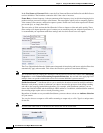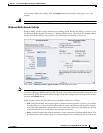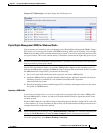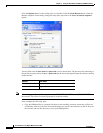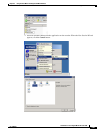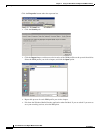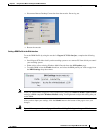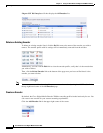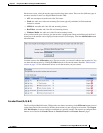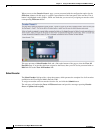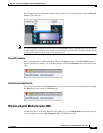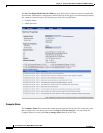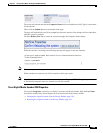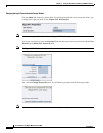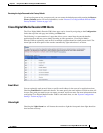3-44
User Guide for Cisco Digital Media Encoder 2200
OL-17938-01
Chapter 3 Using the Ease Menu and Niagara SCX Web Interface
Niagara SCX Web Interface
Niagara SCX Web Interface will then display the All Encoders list.
Delete an Existing Encoder
To delete an existing encoder listed, click the Del link next to the name of the encoder you wish to
remove. The encoder profile with its settings will be immediately removed from the encoder.
Alternatively, you can click the Edit link to view the encoder profile, verify that it is the encoder that
you wish to remove.
Then, click the Delete Encoder link at the bottom of the page once you have verified that it is the
encoder you want to delete.
Note You cannot restore a deleted encoder. You must recreate the encoder by using the Add Encoder link at
the top right-hand corner of the All Encoders page.
Create an Encoder
By default, the Cisco Digital Media Encoder 2200 has encoding profiles loaded and ready for use. You
can create a new encoder for your custom streaming requirements.
Click the Add Encoder link in the upper right corner of the screen.