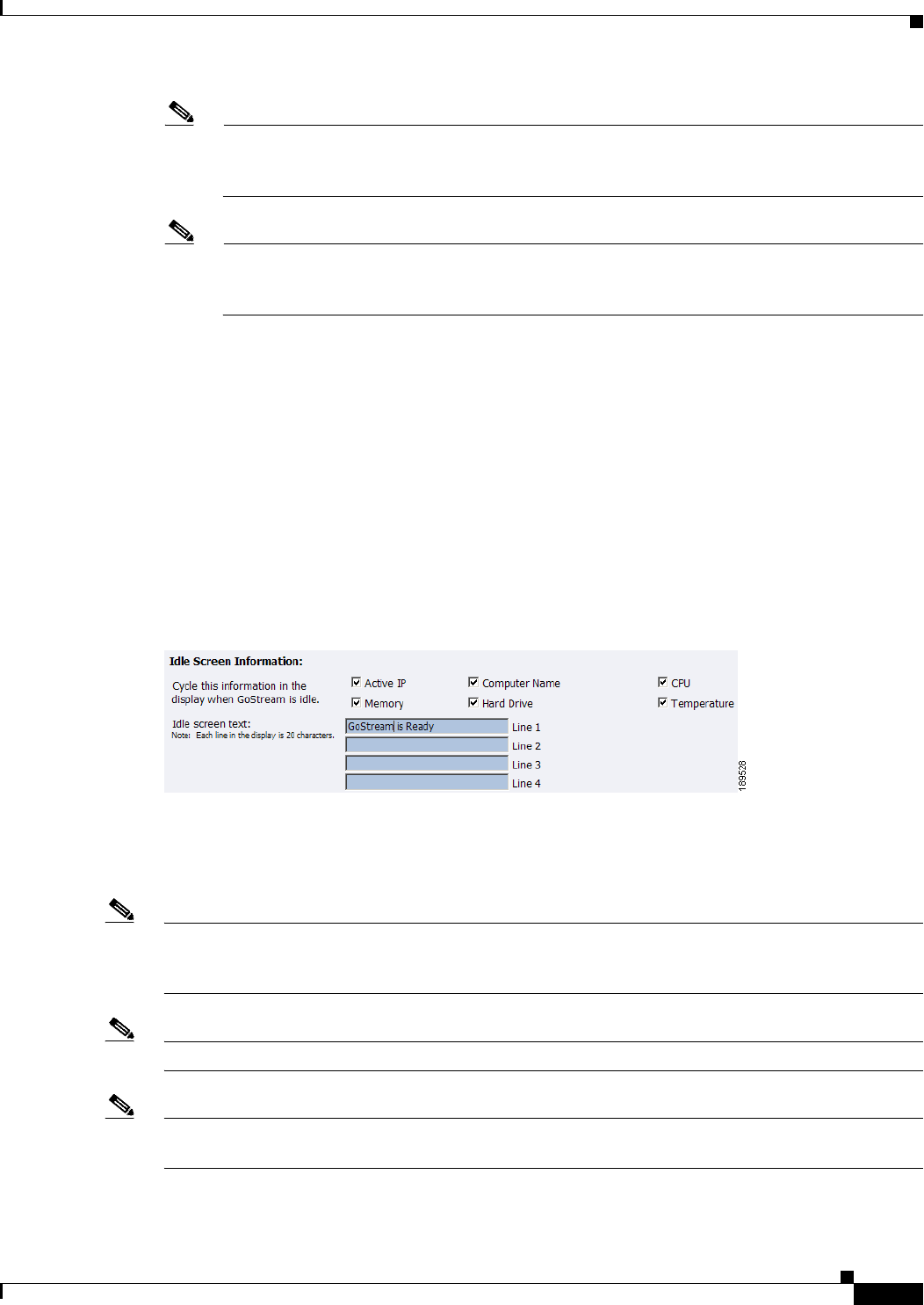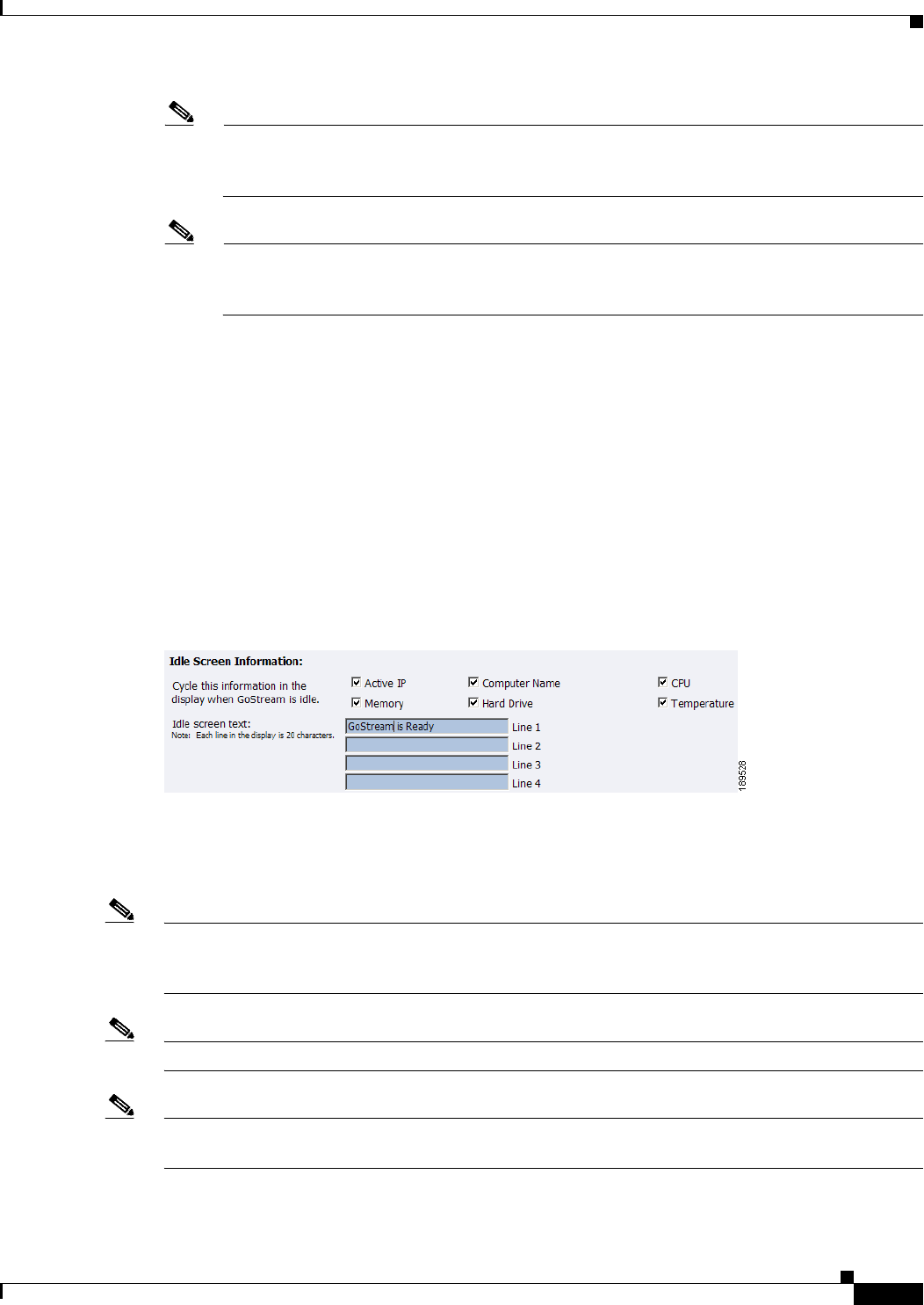
3-57
User Guide for Cisco Digital Media Encoder 2200
OL-17938-01
Chapter 3 Using the Ease Menu and Niagara SCX Web Interface
Niagara SCX Web Interface
Note For security purposes, the password for your account will not be displayed once it has been
entered into the settings. However, although this field appears blank after you click the Submit
button, the password information has been retained.
Note If you change any information in this dialogue box, you will need to re-enter your SMTP
password before clicking the Submit button. Not doing so will overwrite the previously entered
password with a blank entry.
Once you have entered the information above, click the Submit button to save your changes.
You can test your settings by clicking the Save and Send Test Email link. The resulting page will report
if the email was successfully sent or there was a send failure.
Idle Screen Information
This section allows you to modify the information that is displayed in the encoder LCD display on its
front panel.
Check the boxes next to the information you wish to be displayed. This information is cycled as the LCD
display alternates between status information and encoder information.
At the top of the LCD idle screen is the default message System is Ready. You can customize this
message.
Once you have entered the information above, click the Submit button to save your changes.
Default Directory Setting
Note We strongly recommend that you do not alter the default directory setting unless you understand the risk
of saving your files to a directory not located on drive D. If you save your files to another drive on the
encoder, these files could be deleted if you use the Restore Factory Defaults feature.
Note Only drive D on the encoder has available storage to save your files.
Note Drives C, E, and F are used strictly for encoder operational programs. Any modifications to these drives
can permanently damage your system and void your warranty.