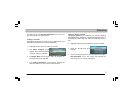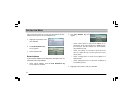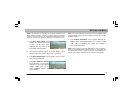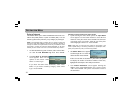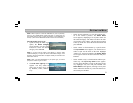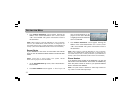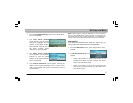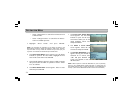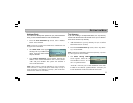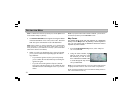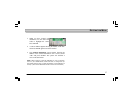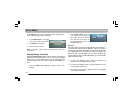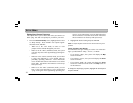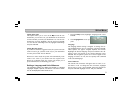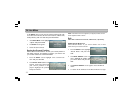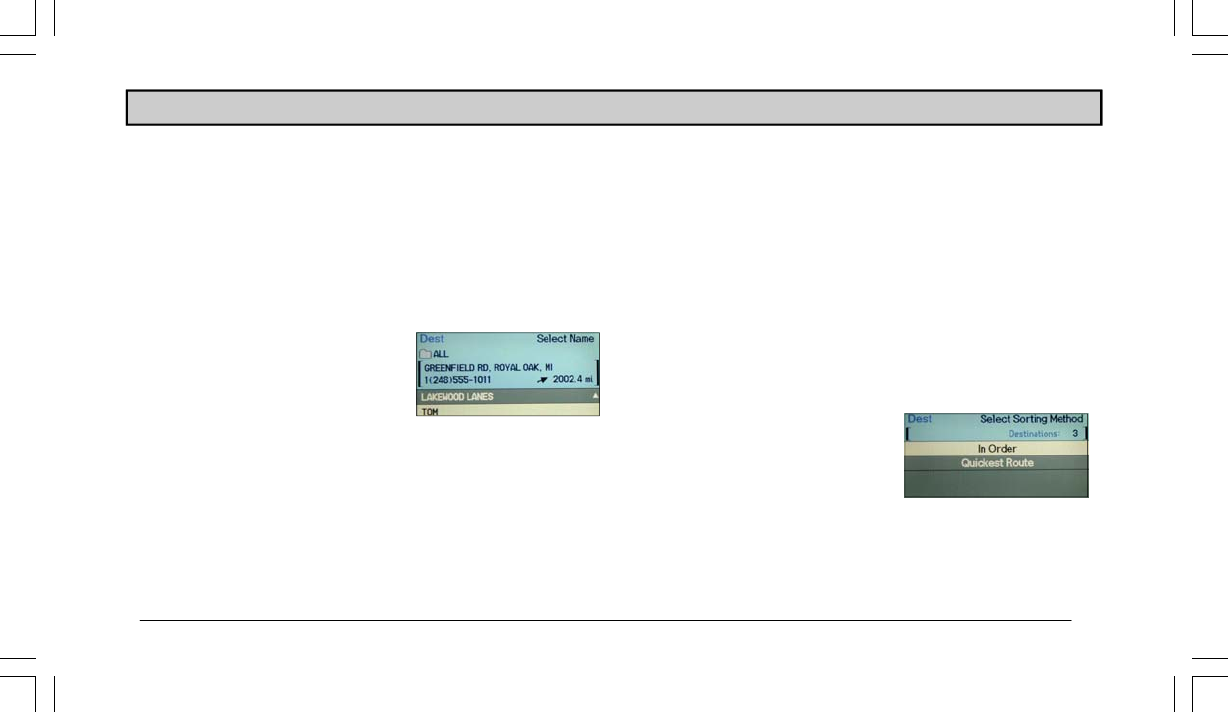
25
Address Book
If a location has already been placed into your personal address
book, you can recall that address for use as a destination.
1. From the Find Destination by screen, select “Address
Book”. Press ENTER.
NOTE: If there are no entries in the address book, “Address Book” will
be grayed out and unavailable.
2. The Select Name screen appears
showing a list of your address book
entries. Select the desired address
and press ENTER.
3.
The Confirm Destination screen appears showing the
address of the selected destination. If it is correct, select
“OK” and press ENTER. The system will calculate a
route to the destination.
NOTE: Select “Options” to add this destination to your Trip Itinerary,
locate local POIs, or change route options. Select “Map” to verify or
modify the location of your destination on the map. (See “Confirm Des-
tination Screen” section for more details.)
DESTINATION MENU
Trip Itinerary
If you are traveling to multiple destinations, the Trip Itinerary
function will calculate the most efficient route. Up to 10 destina-
tions can be stored in Trip Itinerary.
1. Add destinations to your trip itinerary list (see “Confirm
Destination Screen” section).
2. From the
Find Destination by screen, select “Trip Itiner-
ary”. Press ENTER.
NOTE: If there are no destinations stored in the trip itinerary, “Trip Itiner-
ary” will be grayed out and unavailable.
3. The Select Sorting Method
screen appears. Select the de-
sired method of travel: “In Or-
der” or “Quickest Route”.
“In Order” will route you to each destination in the order
in which it was entered. “Quickest Route” will route you
to each destination in the most efficient travel order.