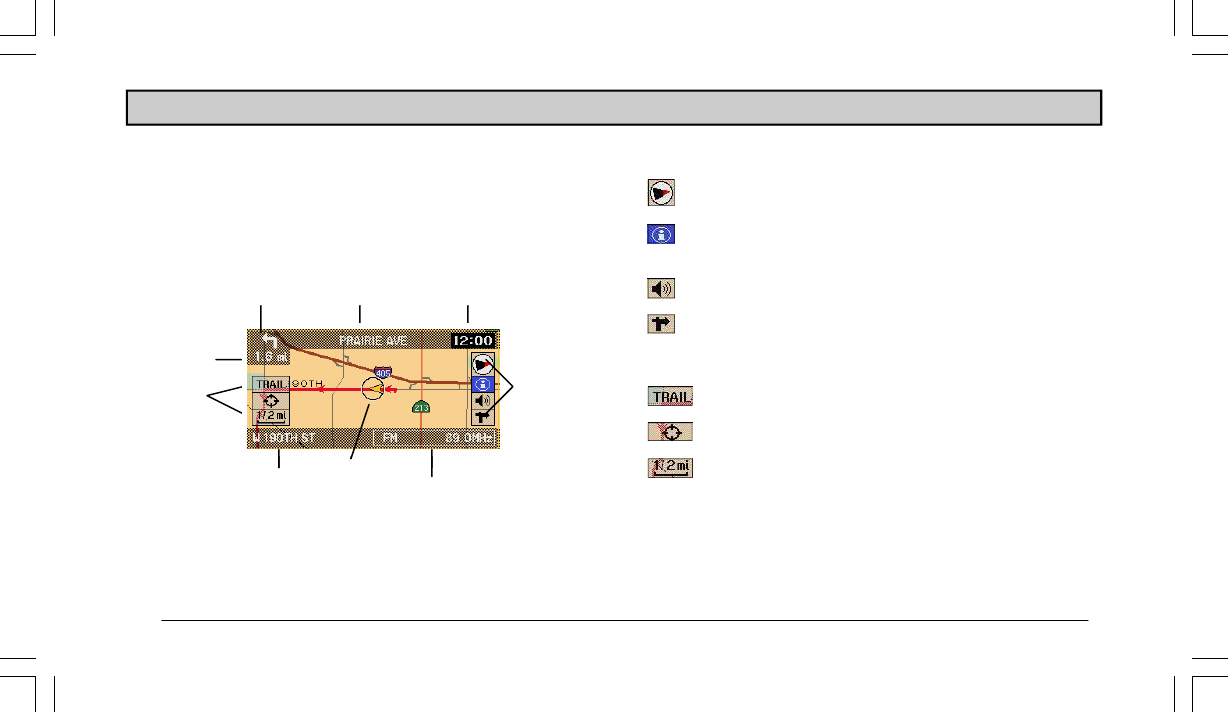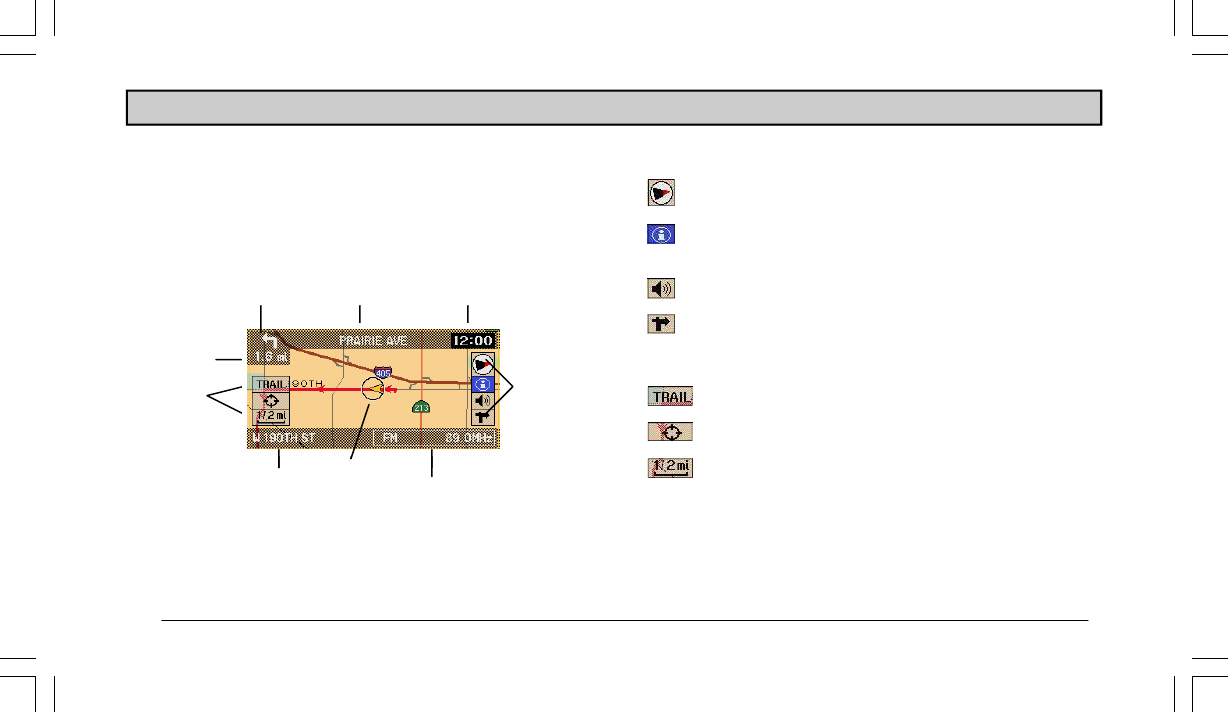
14
At the right of the Map screen are 4 icons:
Orientation—Shows orientation of vehicle: “North
Up” or “Heading Up” icons
Information—Shows estimated time of arrival and
distance to destination
Voice—Repeats the current voice command
Arrow—Activates the
Arrow screen
Three more icons are located on the left side of the screen:
Trail—Activates Trail mode
Map Scroll—Allows manual scrolling of map
Zoom Scale—Increases or decreases the route mag-
nification
To access the icons, use the Select Encoder to highlight an
icon, then press ENTER.
OPERATION
Map and Arrow Guidance Screens
The Map screen is displayed after a route has been calculated.
You can also access it by highlighting “Map” on the
Main
Menu
screen. The Map screen displays a detailed road map
that shows the following information:
Radio Bar
Icons
Icons
GPS Clock
Distance to Next
Maneuver
Name of Next Maneuver Next Maneuver
Current Location
Current
Position