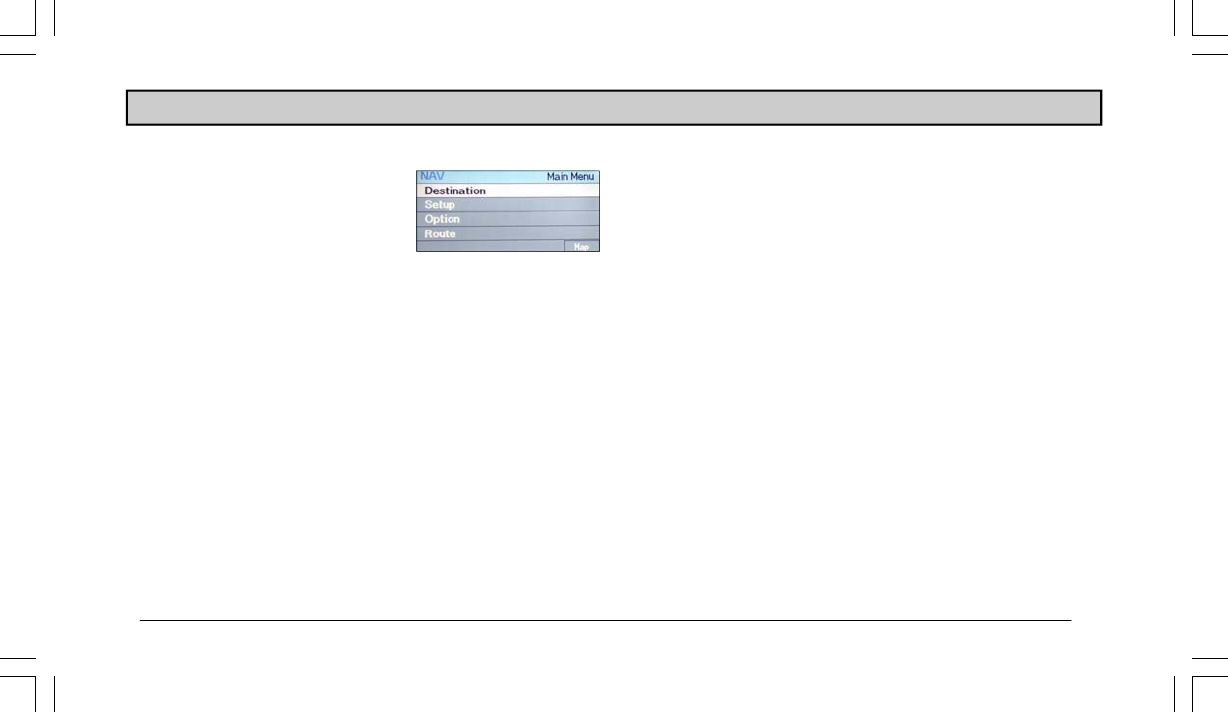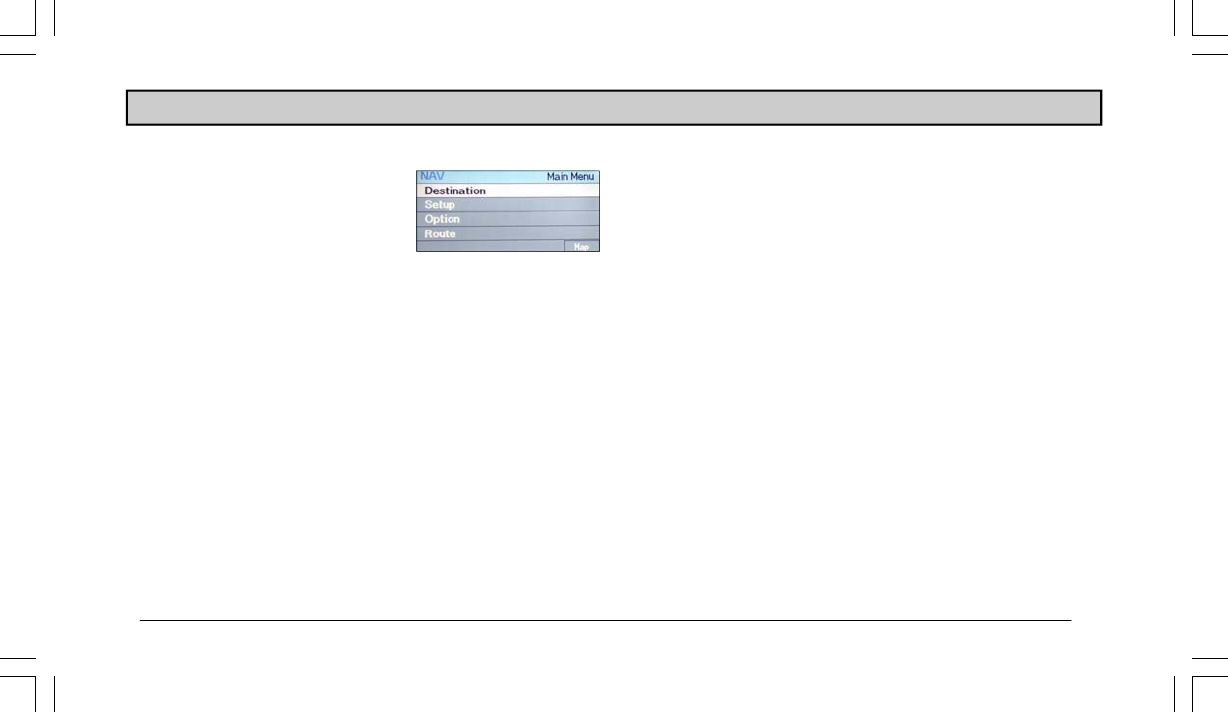
13
Main Menu Screen
All navigation operation begins at the
Main Menu screen. At the Main Menu
screen you can access 4 other menu
screens:
Destination, Setup, Option,
and
Route. From the Main Menu
screen you can also view the Map
screen.
NOTE: To access the Main Menu screen from anywhere in the system, press
the NAV button.
• Select “Destination” when you want to program a desti-
nation. You can input a destination in one of 8 ways:
street address, point of interest, recent route, address
book, phone number, trip itinerary, intersection, and map
cursor.
• Select “Setup” when you want to adjust the settings of the
navigation system. Through this menu you can change
vehicle orientation display, turn trail display on or off, set
beep prompt frequency, select guidance map display,
view arrival time or time remaining to the destination,
change rerouting methods, change system language prop-
erties, and change the unit of measure.
• Select “Option” to edit entries and view system informa-
tion. You can save the current position of the vehicle to
the recent route list, view the position of your vehicle,
view the number of satellites the system is receiving,
view system information, and edit the recent route list,
address book entries, and the trip itinerary.
• Select “Route” to edit the properties of a programmed
route. This screen is available only when a destination is
programmed into the unit. It allows you to delete the
current destination, display a turn-by-turn listing of your
route, and create a detour. You can customize the route
by telling the system to use the quickest route, travel by
freeway, or minimize toll road travel.
• Select “Map” to view a map of your current position.
OPERATION