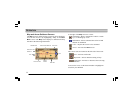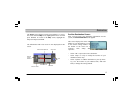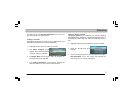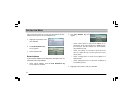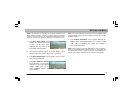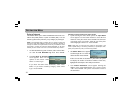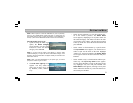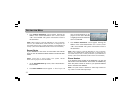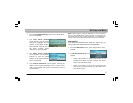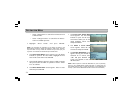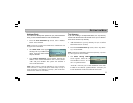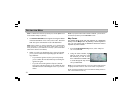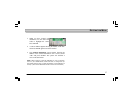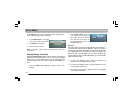22
3. The Confirm Destination screen appears showing the
address of the selected destination. If it is correct, select
“OK”. Press ENTER. The system will calculate a route to
the destination.
NOTE: Select “Options” to add this destination to your Trip Itinerary,
save it in your Address Book, locate local POIs, or change route op-
tions. Select “Map” to verify or modify the location of your destination on
the map. (See “Confirm Destination Screen” section for more details.)
Recent Route
If your destination is one of the 10 most recent route calcula-
tions you can use the Recent Route feature to recall that desti-
nation.
NOTE: If there are no recent routes in the system, “Recent
Route” will be grayed out and unavailable.
1. At the Find Destination by screen, select “Recent Route”.
Press ENTER.
2. The Select Address screen appears. A list of up to 10
most recent destinations is dis-
played. Use the Select Encoder
to highlight the desired destina-
tion. Press ENTER.
3. The
Confirm Destination screen appears showing the
address of the selected destination. If it is correct, select
“OK”. Press ENTER. The system will calculate a route to
the destination.
NOTE: Select “Options” to add this destination to your Trip Itinerary,
save it in your Address Book, locate local POIs, or change route op-
tions. Select “Map” to verify or modify the location of your destination on
the map. (See “Confirm Destination Screen” section for more details.)
Phone Number
If you know the phone number of the destination, you can use
this function to find the address. This function is available only
when the phone number is stored in your personal address
book or is listed in the database.
NOTE: The system contains a database of Yellow Page business list-
ings. It does not contain White Page listings.
DESTINATION MENU