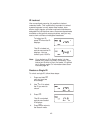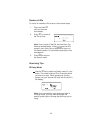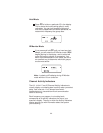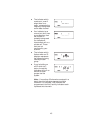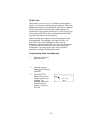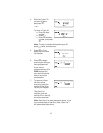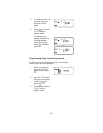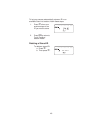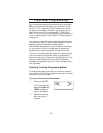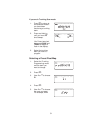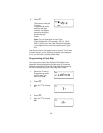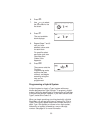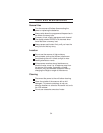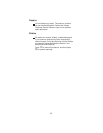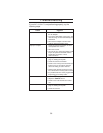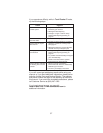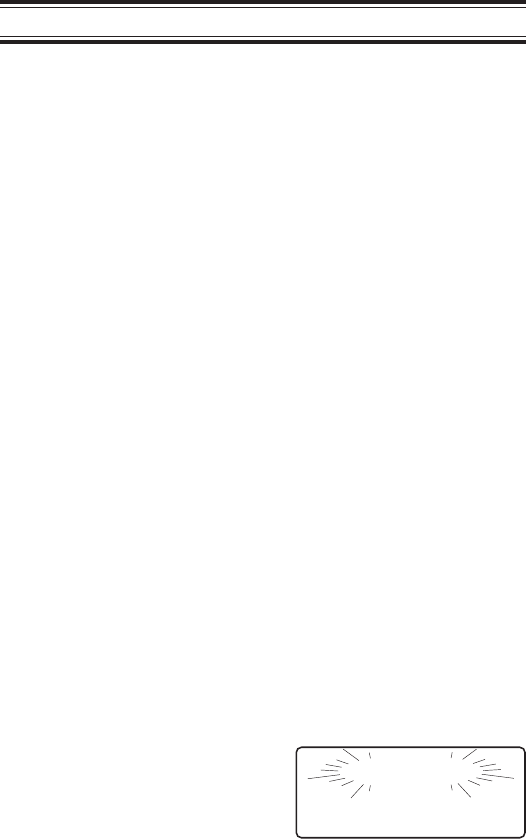
Fleet Map Programming
If you have programmed a trunk tracking bank and select
R
, you will see user IDs display on your screen. Since
the
BC 235XLT
defaults to Type II systems, all the IDs
will appear as numbers. However, if you notice a mix of
odd and even user IDs, for example 6477, 2560, 6481,
6144, 1167, etc., then you are probably monitoring either a
Type I or Hybrid system. See
Types of Trunking Systems
on page 35.
You may also notice that you’re missing responses when
you hold on an active ID. Unlike Type II systems, Type I/IIi
systems require a Fleet Map that sets specific
Fleet-Subfleet parameters. It’s easy to select a Fleet Map
for your scanner; what isn’t always easy is selecting or
programming a map that matches your particular area.
There are 16 preset Fleet Maps listed in the appendix that
you can choose, and these are usually a good place to
start when setting up a Type I/IIi trunk tracking bank. If you
choose a preset map and still have difficulty following
complete conversations, then you’ll have to program your
own Fleet Map.
Selecting Trunking Programming Mode
To change the system type which your scanner monitors,
you must be in the Trunking Programming mode. To select
this mode, follow these steps:
If you are in Conventional Scan mode:
1. Press and hold
T
.
You’ll hear two short
beeps and
BANK
and
TRUNK
will begin to
flash in the display.
2. Select the trunking
bank you want to
program.
12345678910
BANK
TRUNK
50