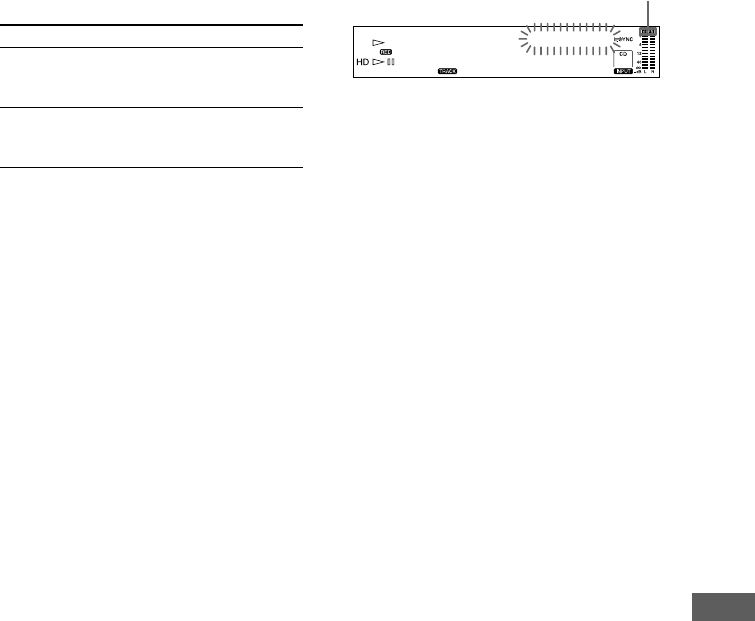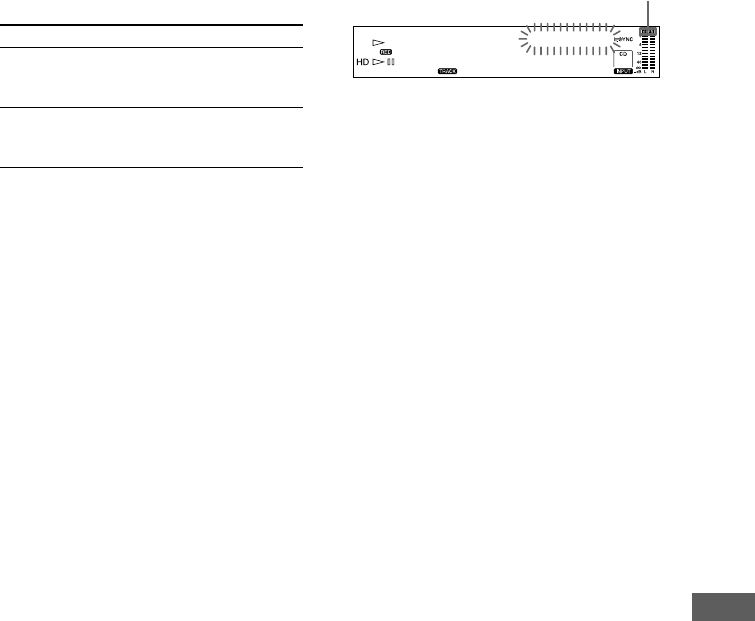
Recording to HDD
17
3 Turn ALBUM dial (or press ALBUM +/–
on the remote repeatedly) until
“S.Space On” (or “S.Space Off”)
appears in the display, then press
ALBUM dial or YES.
4 Turn ALBUM dial (or press ALBUM +/–
on the remote) to select the setting,
then press ALBUM dial or YES.
To
Turn on the Smart
Space and Auto Cut
functions
Turn off the Smart
Space and Auto Cut
functions
5 Press MENU/NO.
Notes
• When you record from a CD, Smart Space does not
affect the order of the track numbers being
recorded, even if the blank space occurs in the
middle of a track.
• Auto Cut is automatically turned on or off in
tandem with Smart Space.
• If the recorder continues recording pause for about
10 minutes after Auto Cut activated, recording stops
automatically.
• If this function is activated when the 400th track is
reached, recording stop.
Adjusting the recording level
You can adjust the recording level for both
analog and digital recordings.
1 Do steps 1 through 4 of “Recording to
the HDD” on page 13.
2 Play the portion of the sound source
with the strongest output.
3 Press MENU/NO.
“Setup?” appears in the display.
4 Press ALBUM dial or YES.
“Setup Menu” appears in the display.
5 Turn ALBUM dial (or press ALBUM +/–
on the remote repeatedly) until
“CD X.XdB” (or “Opt X.XdB” or
“Anlg X.XdB”) appears in the display,
then press ALBUM dial or YES.
6 While monitoring the sound, turn
ALBUM dial (or press ALBUM +/– on
the remote repeatedly) to adjust the
recording level so that the OVER
indicator on the peak level meters does
not turn on.
CD +1.8dB
7 Press ALBUM dial or YES.
8 Press MENU/NO.
9 Stop playing the sound source.
10
Do steps 6 and 7 of “Recording to the
HDD” on page 13.
Tips
• You can adjust the recording level by pressing the
REC LEVEL +/– buttons on the remote repeatedly
during recording or recording pause.
• To restore the factory setting, press CLEAR while
adjusting the recording level in step 6.
Notes
• The recording level can only be increased up to
+12 dB (for analog recording) or +18 dB (for digital
recording) (0.0 dB is the factory setting).
Therefore, if the output level of the connected
components is low, it may not be possible to set the
recording level to maximum.
• The monitor sound is not affected when you adjust
the recording level during recording.
Select
S.Space On. (factory
setting)
S.Space Off.
Avoid turning on this indicator