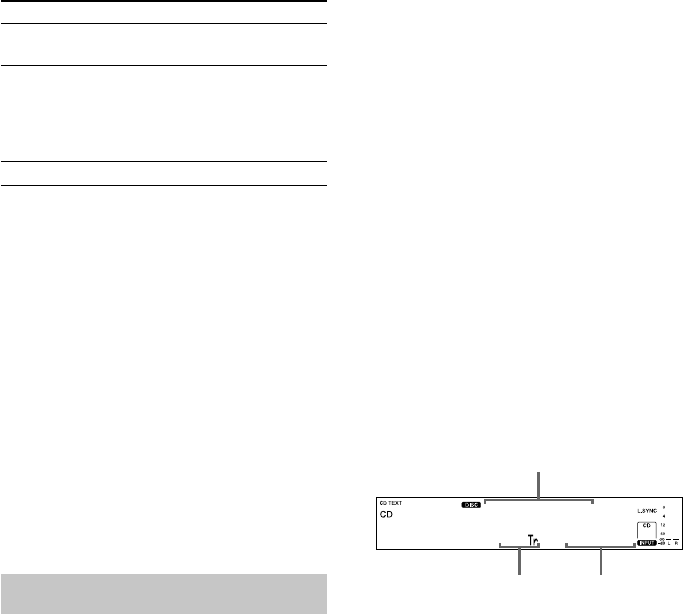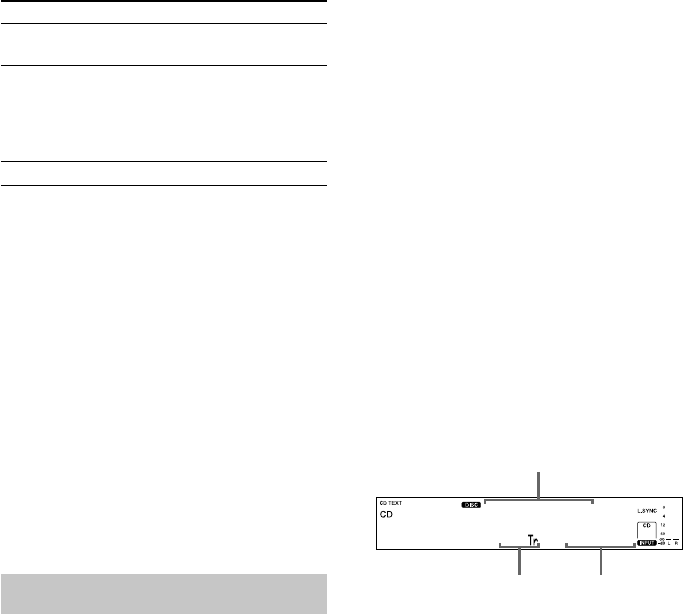
10
To
Select a track directly*
Find a point in a track
Remove the CD
* When you directly locate a track numbered over 10,
press >10 before entering a two-digit track number.
When you press the >10 button, two bars appear if
the CD contains 10 to 99 tracks. Press 10/0 for “0”.
Example: To enter track number 30 for a CD
containing 99 tracks
1Press >10.
“- -” appears in the display.
2Press 3 and 10/0.
Tip
If there is no CD in the recorder, “No Disc” appears
in the display.
Note
If “- Over -” appears in the display, the CD has
reached the end while you are pressing and holding
down the M button on the remote. Press and hold
down m on the remote, or press CD l
repeatedly to go back.
Using the CD display
You can check information about the CD using
the display.
When using the remote, set SELECT to CD.
Changing the display
Press DISPLAY while the recorder is
stopped or playing.
Each time you press the button, the display
changes as follows:
CD/HDD divided display t Detailed display
for CD player section t Detailed display for
HDD recorder section 1 t Detailed display
for HDD recorder section 2
Tips
• When you load a CD containing CD TEXT data,
“CD TEXT” lights up in the display.
• When the detailed display is selected, the disc name
appears while the recorder is stopped and the track
name appears while a track is playing.
If the CD has no text information, “No Name”
appears instead of the disc name or track name.
• When the detailed display for HDD recorder section
1 is selected, the album name appears while the
recorder is stopped and the track name appears
while a track is playing. When the detailed display
for HDD recorder section 2 is selected, the album
name appears at all times.
• You can scroll a title of 12 or more characters by
pressing the SCROLL button on the remote. Press
the button again to pause scrolling, and again to
resume scrolling.
Note
If you perform an HDD operation while the detailed
display for CD player section appears, the display
will change to the CD/HDD divided display.
Detailed display for CD player
section
In the stop mode
Fox Tail
13 62.23
The information also appears when you press
the OPEN/CLOSE A button to close the disc
tray.
When Program Play is selected, the total
number of tracks in the program and the total
playing time of the program are displayed.
Tip
By pressing the TIME button on the remote when
Program Play is selected, you can check the last track
number in the program and the selection number.
During normal playback
Press TIME on the remote repeatedly.
Each time you press the button, the display
changes as follows:
Current track number and elapsed playing time
of the track t Current track number and
remaining time of the track t Remaining time
of the entire CD
Disc name
Total playing time
Total number of tracks
Do this
Press the numeric button(s)
on the remote.
Press and hold down
m/M on the remote
during playback, and
release it at the desired
point.
Press OPEN/CLOSE A.
Playing a CD (continued)