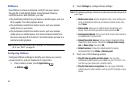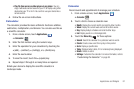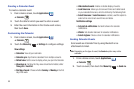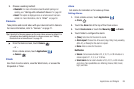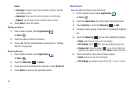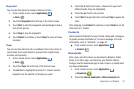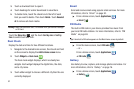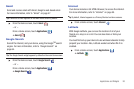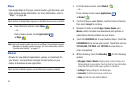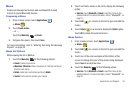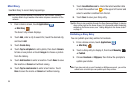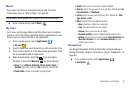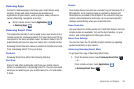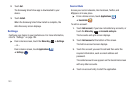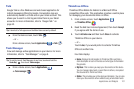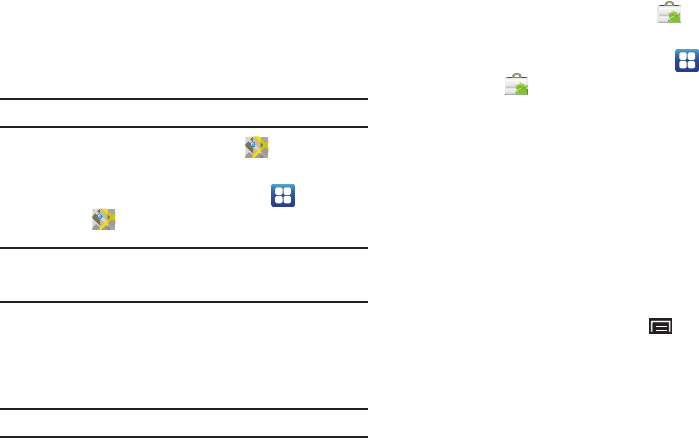
94
Maps
Use Google Maps to find your current location, get directions, and
other location-based information. For more information, refer to
“Maps” on page 60.
Tip:
A shortcut to Google Maps appears on the Main Home screen by default.
ᮣ
From the Home screen, touch
Maps
.
– or –
From a Home screen, touch
Applications
➔
Maps
.
Note:
You must enable location services to use Maps. Some features require
Standalone or Google location services. For more information, refer to
“Location and Security” on page 111.
Market
Browse for new Android applications, games, or downloads for
your device. You must have a Google account set up on your
device to download a new application.
Tip:
A shortcut to Market appears on the Main Home screen by default.
1. From the Home screen, touch
Market
.
– or –
From a Home screen, touch
Applications
➔
Market
.
2. The first time you open Market, read the Terms of Service,
then touch
Accept
to continue.
3. Browse for items to install
Apps
,
Games
,
Books
, and
Movies
, which includes new downloads and updates to
applications already installed on your device.
4. Touch the
FEATURED
tab to view featured items. Touch the
CATEGORIES
tab to narrow your search. Touch tabs such as
TOP SELLING
,
TOP PAID
, and
TOP FREE
to view items in
order of popularity.
5. While browsing, touch the
Menu Key
for the following
options:
• My Apps
/
Books
/
Movies
: Displays Apps, Games, Books, and
Movies already on your device. Touch an item for more information
about the item and to install, open, update, or uninstall it.
• Settings
: Display settings for the Market app.
• Accounts
: Touch the account you want to use.
•Help
: Get help for using Android Market.