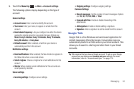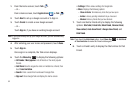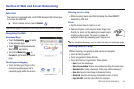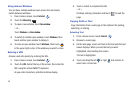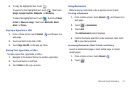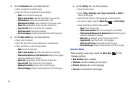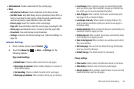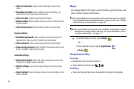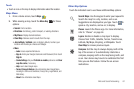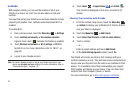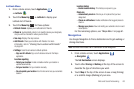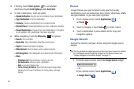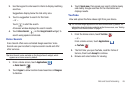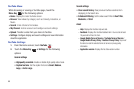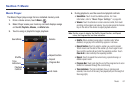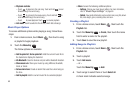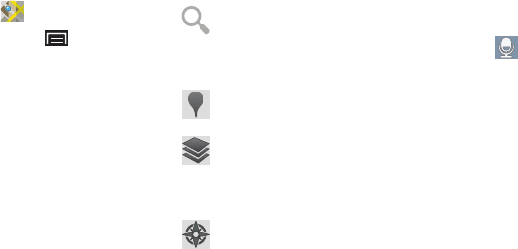
Web and Social Networking 61
Touch
•
Touch an icon on the map to display information about the location.
Maps Menu
1. From a Home screen, touch
Maps
.
2. While viewing a map, touch the
Menu Key
for these
options:
•Search
: Find a location.
•Directions
: Get driving, public transport, or walking directions.
•My Places
: Display starred locations.
•Clear Map
: Remove search results from the map.
• Join Latitude / Latitude
: Join or display Latitude, to share your
location with friends you choose and Google.
•More
:
–
Labs
: Access experimental features.
–
Sign In
:
Enter your Google Username and Password, then touch
Sign In
.
–
Cache Settings
: Set your
Prefetch on mobile
preference and
Clear
map tile cache
, if necessary.
–
Help
: Learn about Google maps.
–
Terms, Privacy & Notices
: View information about Google Maps,
including the Terms and Conditions, Privacy Policy, Legal Notices, and
Web History.
–
About
: View information about Maps.
Other Map Options
Touch the indicated icon to use these additional Map options:
Search Maps
: Use the keypad to enter your request to
Search the map for a city, location, and so on.
Suggestions are displayed as you type. Touch to
speak a city, location, and so on, to display.
Places
: Launch the Places app. For more information,
refer to “Places” on page 64.
Layers
: Enable or disable a map layer to display.
Choose from Traffic, Satellite, Terrain, Transit Lines,
Latitude, My Maps, Bicycling, or Wikipedia. Touch
Clear Map
to remove previous layers.
Compass
: Set the map to always display north at the
top of the screen or to automatically rotate like a
compass, keeping north on the map facing north, and
so on. Your device may have to be calibrated the first
time you use this feature. Follow the on-screen
instructions.