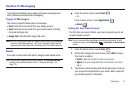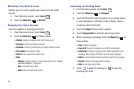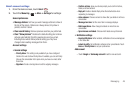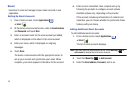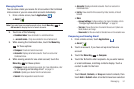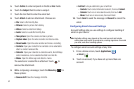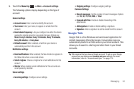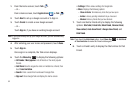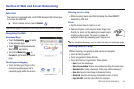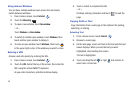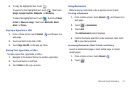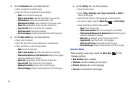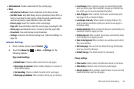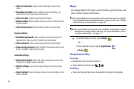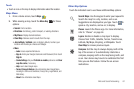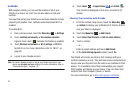Web and Social Networking 55
Section 6: Web and Social Networking
Internet
Your device is equipped with a full HTML Browser that allows you
to access the internet.
ᮣ
From a Home screen, touch
Internet
.
Tip:
Internet appears by default as a Primary shortcut on the Home screen.
Navigating the Web
Command Keys
•
Touch the
Back Key
to return
to the previous page.
•
Touch to display Bookmarks,
Most visited, and History.
• Touch the
Menu Key
➔
Forward
to go forward to a recent
page.
Touching and dragging
•
Touch and drag your finger on the
screen to navigate pages and to
reposition pages within the screen.
Entering text in a field
•
While browsing, touch a text field to display the virtual QWERTY
keyboard to enter text.
Zoom
•
Tap the screen twice to zoom in or out.
• Use two fingers, such as your index finger and
thumb, to zoom out by making an inward pinch
motion on the screen. To zoom in, make an
outward motion by sweeping your fingers out.
Tip:
For convenient browsing, you can rotate the device to landscape mode.
Selecting items on a page
While browsing, use gestures and menus to navigate:
•
Touch an item to select it.
•
Touch a hyperlink to follow the link.
•
Touch and hold on a hyperlink for these options:
–
Open
: Open the linked page.
–
Open in new window
: Open a new window to display the linked page.
–
Bookmark link
: Create a bookmark to the page (without loading it).
–
Save link
: Save the linked page to Download history.
–
Share link
: Send the link by way of Bluetooth, Email, or Gmail.
–
Copy link URL
: Save the link’s URL to the clipboard.