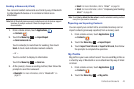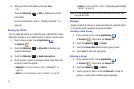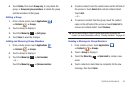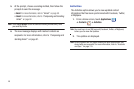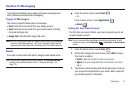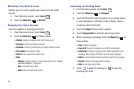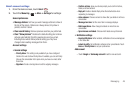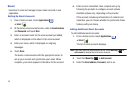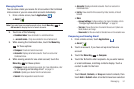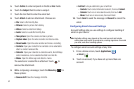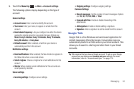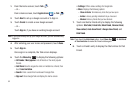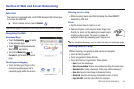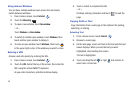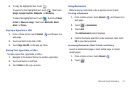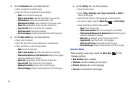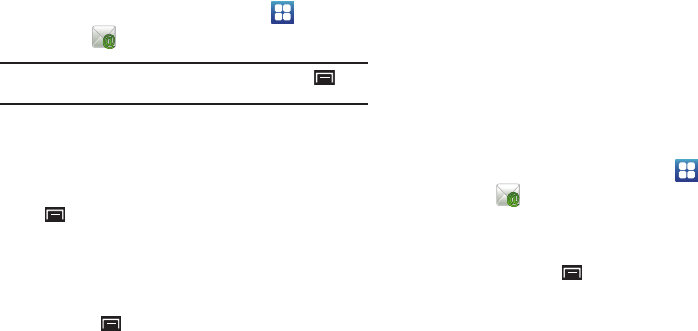
Messaging 51
Managing Emails
You can view emails you receive for all accounts in the Combined
inbox screen or you can view email accounts individually.
1. From a Home screen, touch
Applications
➔
Email
.
Note:
If you only have one email account set up, touch
Menu Key
➔
Add account
to display the list of email accounts.
2. Touch one of the following:
• Combined inbox
: View all emails in a combined inbox.
•
<
account name
>: Only view emails for one email account.
3. While viewing the Combined inbox, touch the
Menu Key
for these options:
•Compose
: Create and send new email.
• Accounts
: Displays all email accounts. Touch an account or
Combined inbox.
4. While viewing emails for one email account, touch the
Menu Key
for these options:
•Compose
: Create and send new email. For more information, refer
to
“Composing and Sending Email”
on page 51.
•Refresh
: Update your device from the email server.
•Search
: Enter keywords to search email.
• Accounts
: Displays all email accounts. Touch an account or
Combined inbox.
•List by
: View email for this account by Date, Sender, or Read/
Unread.
•More
:
–
Account settings
: Configure settings. For more information, refer to
“Configuring Email Account Settings”
on page 52.
–
Text size
: Choose the text size for email in this account. Options are:
Small, Medium, and Large.
–
View mode
: Set the view mode to Standard view or Conversation view.
Composing and Sending Email
1. From a Home screen, touch
Applications
➔
Email
.
2. Touch an account, if you have set up more than one
account.
3. Touch the
Menu Key
➔
Compose
.
4. Touch the
To
field to enter recipients. As you enter names
or email addresses, matching contacts display. Touch a
contact to add it to the field.
– or –
Touch
Recent
,
Contacts
, or
Group
and select contacts, then
touch
Add
or
Submit
when all contacts have been selected.