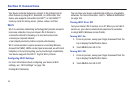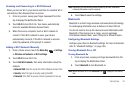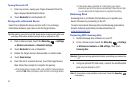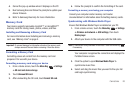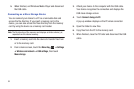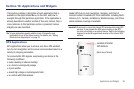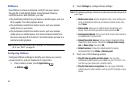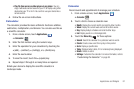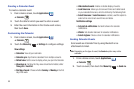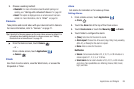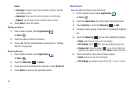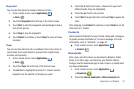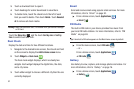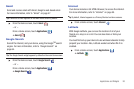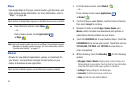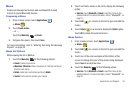88
Creating a Calendar Event
To create a calendar event:
1. From a Home screen, touch
Applications
➔
Calendar
.
2. Touch the date for which you want to enter an event.
3. Enter the event information in the Create event screen,
then touch
Save
.
Customizing the Calendar
1. From a Home screen, touch
Applications
➔
Calendar
.
2. Touch the
Menu Key
➔
Settings
to configure settings:
View settings
•Calendars
: View all your calendars.
• Calendar sync
: Synchronize calendars from multiple accounts.
• Default view
: Set the view to display when you open the Calendar.
• View days as
: Set how the Day views should be formatted, either
Time grid
or
Event list
.
• First day of week
: Choose whether
Sunday
or
Monday
is the first
day of the week.
• Hide declined events
: Enable or disable display of events.
• Lock time zone
: Allows you to lock event times and dates based
on your selected time zone, which is defined by the following field.
• Select time zone
: If
Lock time zone
is enabled, used this option to
select a time zone to lock event times and dates.
Notification settings
• Set alerts & notifications
: Set alert behavior for calendar
notifications.
•Vibrate
: Set vibration behavior for calendar notifications.
• Select ringtone
: Choose a tone for calendar notifications.
Sending Calendar Events
Send events as vCalendar files by using Bluetooth or as
attachments to Email.
Note:
Depending on the type of event, the
Send via
option may not be
available.
1. From a Home screen, touch
Applications
➔
Calendar
.
2. Touch an event, then touch the
Menu Key
➔
Send via
.