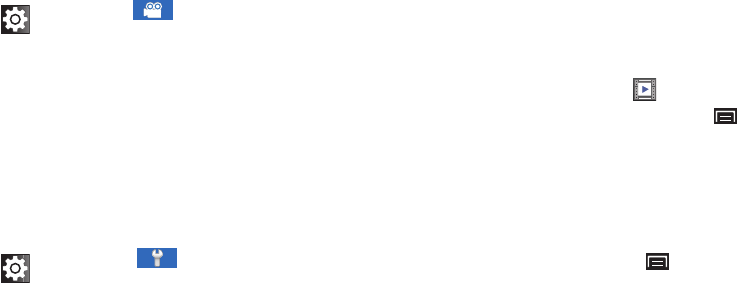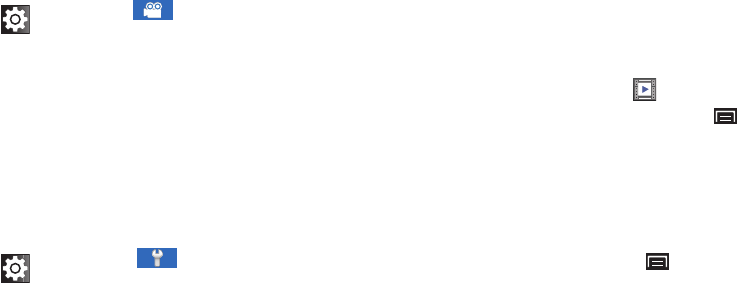
Photos and Videos 75
Videos
Your device’s 5-inch 800x480 Super Clear LCD touch screen
provides playback of videos. Use Videos to view and manage
videos stored on an installed memory card.
1. From a Home screen, touch
Videos
.
2. While viewing the Videos list, touch the
Menu Key
for
options:
•Remove
: Touch videos to select them or touch
Select all
to remove
all videos.
•List by
: Display videos by Size, Name (default), Date, or Type.
3. Touch a video to play it. While playing a video, touch the
screen to display or hide on-screen playback controls.
4. During playback, touch the
Menu Key
for options:
• Share video
: Send the video by AllShare, Bluetooth, YouTube,
Email, or Gmail.
• Details
: Provides details about the photo such as File name,
Format, Resolution, File size, Date & Time, and Forwarding.
• Via Bluetooth
: Scans for a Bluetooth device on which to play the
video.
• Play speed
: Use the slider to adjust the video play speed.
• Settings
: Set the video to repeat, brightness, colour tone, and
outdoor visibility.
• Subtitles
: View subtitles for the video, if available.
Settings
: Touch for the following options:
•
Outdoor visibility
: allows you to take better videos
when outdoors.
•
White balance
: Set the light source. Options are:
Auto, Daylight, Cloudy, Incandescent, or Fluorescent.
•
Effects
: Apply an effect to videos. Options are:
Normal, Negative, Black and white, or Sepia.
•
Video quality
: Choose a quality setting for videos.
Options are: Superfine, Fine, or Normal.
•
Adjust
: Used to adjust Contrast, Saturation, and
Sharpness.
Settings
: Touch
for the following options:
•
Guidelines
: Used to enable or disable the guidelines.
•
Audio recording
: Enable to record sound along with
video.
•
Review
: Enable or disable the instant review feature,
which displays videos immediately after capture.
•
Storage
: Set the storage location. Options are:
Internal memory or Memory card.
•
Reset
: Set all Camcorder settings back to the
defaults.