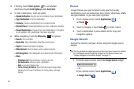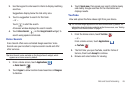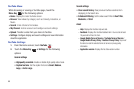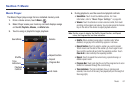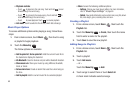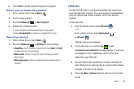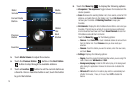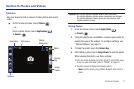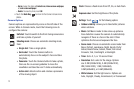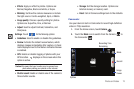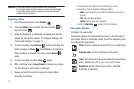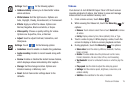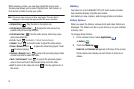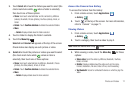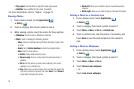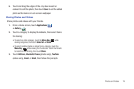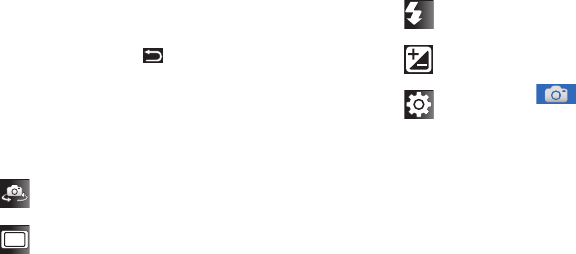
72
–
Set as
: Assign the photo as
Contact icon
,
Home screen wallpaper
,
or
Lock screen wallpaper
.
–
Delete
: To erase the photo, touch
OK
.
•
Touch the
Back Key
to return to the Camera to take more
photos.
Camera Options
Camera options are represented by icons on the left side of the
screen. While in Camera mode, touch the following icons to
configure the camera:
Self shot
: Touch to switch to the front-facing camera lens
and take a photo of yourself.
Shooting mode
: Choose an automatic shooting mode,
from:
•
Single shot
: Take a single photo.
•
Smile shot
: Touch the Camera button to
automatically focus on the subject’s face and take
the photo.
•
Panorama
: Touch the Camera button to take a photo,
then use the on-screen guideline to move the
viewfinder and take the next 7 shots automatically.
•
Action shot
: detects action and creates a panorama
of the moving object.
Flash
: Choose a flash mode from Off, On, or Auto flash.
Exposure value
: Set the brightness of the photo.
Settings
: Touch for the following options:
•
Outdoor visibility
: allows you to take better pictures
when outdoors.
•
Macro
: Set Macro mode to take close-up pictures.
Face detection causes the camera to automatically
recognize if there is a face in the shot. It then
optimizes the focus and exposure the face.
•
Scene mode
: Choose an automatic scene mode from
None, Portrait, Landscape, Night, Sports, Party/
Indoor, Beach/Snow, Sunset, Dawn, Fall colour,
Firework, Text, Candlelight, or Backlight.
•
Timer
: Set a 2, 5, or 10 second timer.
•
Resolution
: Set a size for the image. Options
are: 3.2M (2048x1536), 2.4M (2048x1232),
2M (1600x1200), 1.5M (1600x960),
0.3M (640x480), or 0.4M (800x480).
•
White balance
: Set the light source. Options are:
Auto, Daylight, Cloudy, Incandescent, or Fluorescent.
A