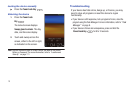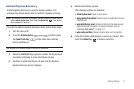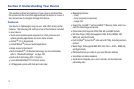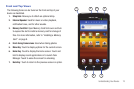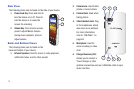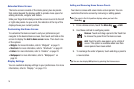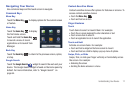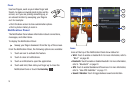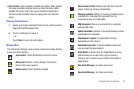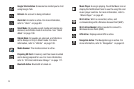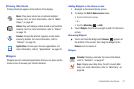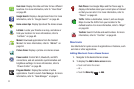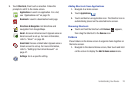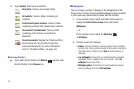Understanding Your Device 17
Navigating Your Device
Use command keys and the touch screen to navigate.
Command Keys
Menu Key
Touch the
Menu Key
to display options for the current screen
or feature.
Home Key
Touch the
Home Key
to display
the first Home screen.
Touch and hold the
Home Key
to launch a menu of recent
applications or to launch Task
Manager.
Back Key
Touch the
Back Key
to return to the previous screen, option,
or step.
Google Search
Touch the
Google Search
widget to search the web and your
device. The Google Search widget is found on the Home panel by
default. For more information, refer to “Google Search” on
page 64.
Context-Sensitive Menus
Context-sensitive menus offer options for features or screens. To
access context-sensitive menus:
•
Touch the
Menu Key
.
•
Touch and hold on an item.
Finger Gestures
Touch
Touch items to select or launch them. For example:
•
Touch the on-screen keyboard to enter characters or text.
•
Touch a menu item to select it.
•
Touch an application’s icon to launch the application.
Touch and Hold
Activate on-screen items. For example:
•
Touch and hold a widget on the home screen to move it.
•
Touch and hold on a field to display a pop-up menu of options.
Swipe, Flick, or Slide
Swipe, flick, or slide your finger vertically or horizontally across
the screen. For example:
•
Unlocking the screen
•
Scrolling the Home screens or a menu.