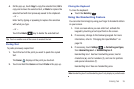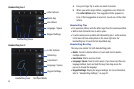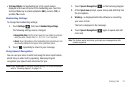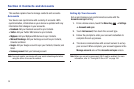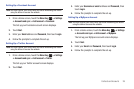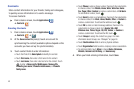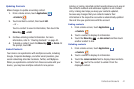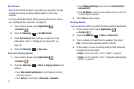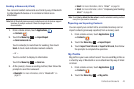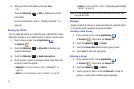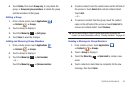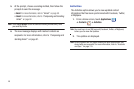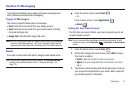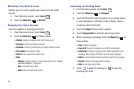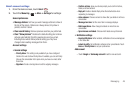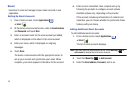Contacts and Accounts 43
Sending a Namecard (vCard)
You can send contact namecards as vCards by way of Bluetooth
to other Bluetooth devices or in an Email or Gmail as an
attachment.
Note:
Not all Bluetooth devices accept contacts and not all devices support
transfers of multiple contacts. Check the target device’s
documentation.
1. From a Home screen, touch
Applications
➔
Contacts
.
2. Touch the
Menu Key
➔
Import/Export
➔
Send namecard via
.
Touch contact(s) to mark them for sending, then touch
Send
. A check mark indicates marked contacts.
– or –
Touch a contact to display its information.
Touch the
Menu Key
➔
Send via
.
3. At the prompt, choose a sending method, then follow the
prompts to send the namecard:
• Bluetooth
: For more information, refer to
“Bluetooth”
on
page 81.
•Email
: For more information, refer to
“Email”
on page 50.
•Gmail
: For more information, refer to
“Composing and Sending
Gmail”
on page 48.
Note:
Touch
Use by default for this action
to use the selected sending method
every time you send a namecard.
Exporting and Importing Contacts
You can export your contact list to an installed memory card or
import contacts (previously exported) from a memory card.
1. From a Home screen, touch
Applications
➔
Contacts
.
2. Touch the
Menu Key
➔
Import/Export
.
3. Touch
Import from SD card
or
Export to SD card
, then follow
the prompts to complete the operation.
My Profile
My profile is your own contact record. You can send My profile as
a vCard by way of Bluetooth or as an attachment by way of Email
or Gmail.
1. From a Home screen, touch
Applications
➔
Contacts
.
2. Touch the
Menu Key
➔
My profile
.