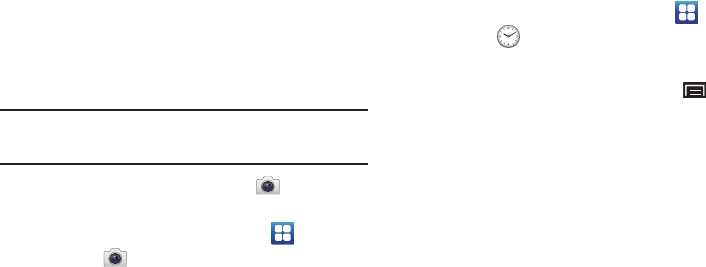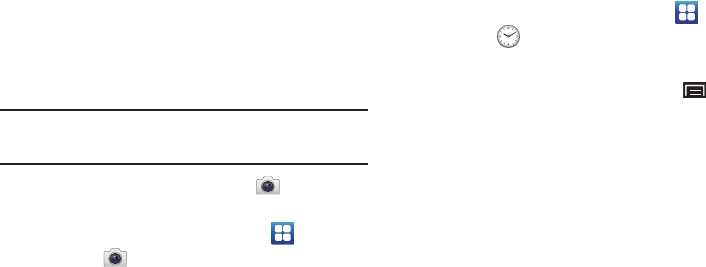
Applications and Widgets 89
3.
Choose a sending method:
• Bluetooth
: For more information about Bluetooth pairing and
sending, see
“Pairing with a Bluetooth Device”
on page 82.
•Email
: This option is displayed once an email account has been
added. For more information, refer to
“Email”
on page 50.
Camera
Take photos and record video with your device’s built in Camera.
For more information, refer to “Camera” on page 71.
Tip:
A shortcut to Camera appears on the main Home screen by default. For
information about adding shortcuts to a Home screen, see “Adding
Shortcuts from a Home Screen” on page 22.
ᮣ
From the Home screen, touch
Camera
.
– or –
From a Home screen, touch
Applications
➔
Camera
.
Clock
Use Clock to set an alarm, view the World clock, or access the
Stopwatch or Timer.
Alarm
Set alarms for reminders or for wake-up times.
Setting Alarms
1. From a Home screen, touch
Applications
➔
Clock
.
2. Touch the
Alarm
tab at the top of the Clock screen.
3. Touch
Create alarm
or touch the
Menu Key
➔
Create
.
4. Touch fields to configure the alarm:
•(Time)
: Set a time for the alarm to sound.
•Alarm repeat
: Choose One-time event, days, Daily, Every weekday
(Mon-Fri), or Weekly for the alarm to repeat.
•Name
: Enter a name for the alarm.
Notification
•Snooze
: Set a snooze duration of 3, 5,10, 15, or 30 minutes or a
snooze repeat of 1, 2, 3, 5, or 10 times.
• Smart alarm
: Set an alarm duration of 3,5,10,15, or 30 minutes
and a tone. Tone possibilities are: Morning, Breeze, Mist, Forest,
Light, and Rain.