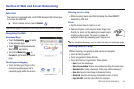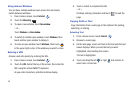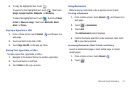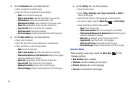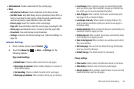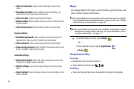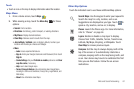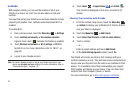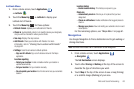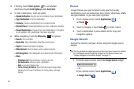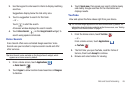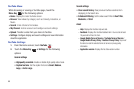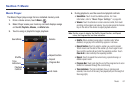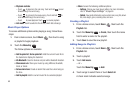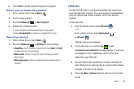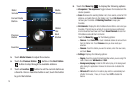Web and Social Networking 63
Latitude Menu
1. From a Home screen, touch
Applications
➔
Latitude
.
2. Touch the
Menu Key
➔
Latitude
to display your
Latitude list of friends.
3. Touch the
Menu Key
for these options:
• Refresh friends
: Update your Latitude list of friends.
• Check in
: Automatically check in at specific places you designate,
and you will be checked in when you are there.
•See map
: Display the map screen.
• Add friends
: Share your location with friends. For more
information, refer to
“Sharing Your Location with Friends”
on page 62.
• Settings
: Used to set various Latitude options.
–
Sign out of Latitude
: Sign out of Latitude and launch the Maps
application.
Location reporting
–
Detect your location
: Enable or disable whether your location is
updated automatically.
–
Set your location
: Set your location manually.
–
Do not update your location
: Your friends cannot see your automatic
location.
Location history
–
Enable location history
: This history is only seen by you.
Check-ins
–
Automatically check in
: Checks you in to places that you have
designated.
–
Check-in notifications
: Enables notifications that suggest places to
check in.
–
Manage your places
: View and modify your automatic check-ins and
muted places.
For the remaining options, see “Maps Menu” on page 61.
Navigation
Use Google Navigation to find a destination and to get walking or
driving directions.
Note:
You must first create a Wi-Fi connection to use Navigation.
1. From a Home screen, touch
Applications
➔
Navigation
.
The
Set Destination
screen displays.
2. Touch either
Driving
or
Walking
at the top of the screen to
describe the type of directions you want.
3. Touch
Map
at the top of the screen to see a map (Driving)
or a satellite image (Walking) of your area.