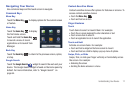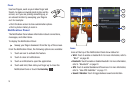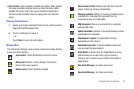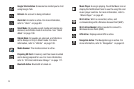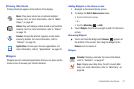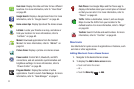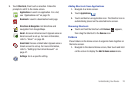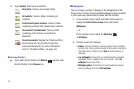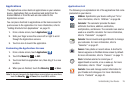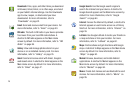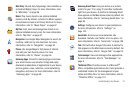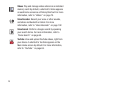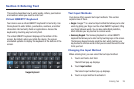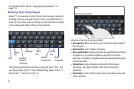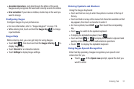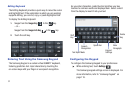Understanding Your Device 25
Applications
The Applications screen holds all applications on your wireless
device. Applications that you download and install from the
Android Market or from the web are also added to the
Applications screen.
You can place shortcuts to applications on the Home screen for
quick access to the application. For more information, refer to
“Adding Shortcuts from Applications” on page 23.
1. From a Home screen, touch
Applications
.
2. Slide your finger across the screen left or right to scroll
through the Applications screens.
3. Touch an icon to launch the application.
Customizing the Applications Screens
1. From a Home screen, touch
Applications
.
2. Touch the
Menu Key
➔
Edit
.
3. Touch and hold an application icon, then drag it to a new
location.
4. When you are finished, touch the
Menu Key
➔
Save
.
Note:
To discard changes to the Applications screens before you save them,
touch the
Menu Key
➔
Cancel
, then touch
OK
to confirm.
Applications List
The following is an alphabetical list of the applications that come
preloaded on your device:
AllShare
: Synchronize your device with your TV. For
more information, refer to “AllShare” on page 86.
Calculator
: The calculator provides the basic
arithmetic functions; addition, subtraction,
multiplication, and division. The calculator can also be
used as a scientific calculator. For more information,
refer to “Calculator” on page 87.
Calendar
: Record events and appointments to manage
your schedule. For more information, refer to
“Calendar” on page 87.
Camera
: Take photos or record videos. A shortcut to
Camera appears on the Main Home screen by default.
For more information, refer to “Camera” on page 71.
Clock
: Schedule alarms to remind you of
appointments or events, or as a wake-up. For more
information, refer to “Clock” on page 89.
Contacts
: Save and manage contact information for
your friends and colleagues. For more information,
refer to “Contacts” on page 40.