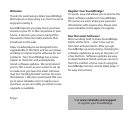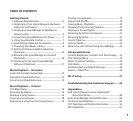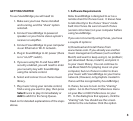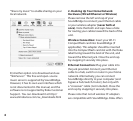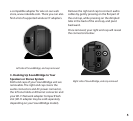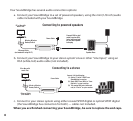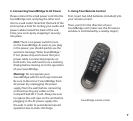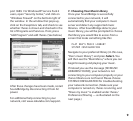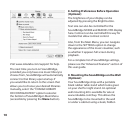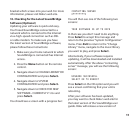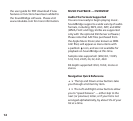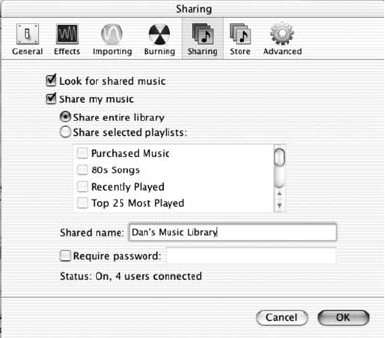
4
5
“Share my music” to enable sharing on your
local network.
B) Another option is to download and use
“SlimServer.” This free and open-source
music server is supported by SoundBridge.
However, it has its own user interface which
is not documented in this manual, and the
software is not supported by Roku Customer
Support. You can download it at http://
www.slimdevices.com/su_downloads.html
2. Hooking Up Your Home Network
Hardware (Wired Ethernet or Wireless)
Please remove the left end cap of your
SoundBridge to connect your Ethernet cable
or your wireless adapter (never both at
once). Note that both end caps have a hole
for routing your cables toward the back of the
unit.
Wireless Connection: Insert your Wi-Fi
CompactFlash card into SoundBridge (if
applicable). This adapter should be inserted
into the CompactFlash card slot with the Roku
label facing toward the back of the unit, and
toward the Ethernet jack. Close the end cap
by snapping it securely into place.
Ethernet Connection: Plug your cable into
the jack provided. Connect your Ethernet
cable to a hub, switch or router in your home
network. Alternatively, you can connect
SoundBridge directly to your computer (and
bypass a hub/switch/router), but only with
a “crossover” cable (not included). Close the
end cap by snapping it securely into place.
Please note that not all wireless CF adapters
are compatible with SoundBridge. Roku offers