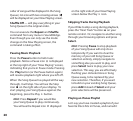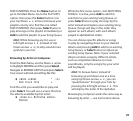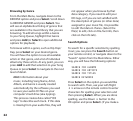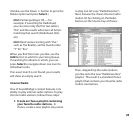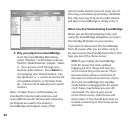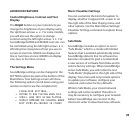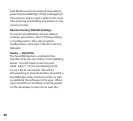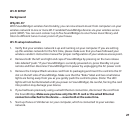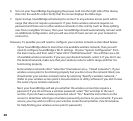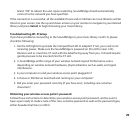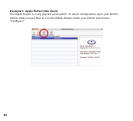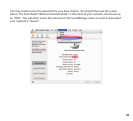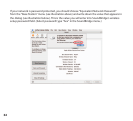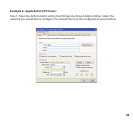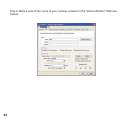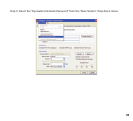28
29
6. Turn on your SoundBridge by plugging the power cord into the right side of the device,
then into the wall AC outlet. Verify that the screen displays the Roku logo.
7. Upon startup, SoundBridge will attempt to connect to any wireless access point within
range that does not require a password. If your home wireless network requires no
password and there are no other wireless networks in the vicinity (such as those spilling
over from a neighbor’s house), then your SoundBridge should automatically connect with
no additional conguration, and you will see a list of music servers on your network to
connect to.
However, it’s possible you will need to congure your wireless network as described below:
- If your SoundBridge detects more than one available wireless network, then you will
need to congure SoundBridge’s Wi-Fi settings. Choose “System Conguration” from
the main menu, and then select “Select Wi-Fi SSID & Password.” You will then see a list
of available wireless networks. If you see your desired network, select it. If you don’t see
the desired network, make sure that your wireless router is within range and that it is
functioning properly.
- Some wireless networks don’t “advertise” themselves (a.k.a., “closed networks”). If your
wireless access point is functioning properly but you do not see the network listed, you
should enter your wireless network name by selecting “Specify a wireless network...”
(Refer to your wireless access point’s documentation or utility software if you don’t know
the name of your wireless network.)
- Next, your SoundBridge will ask you whether the wireless connection requires a
password. If you do not have a wireless password, select “No” and skip to the next
section. If you do have a wireless password, select “Yes.” Read the instructions on the
screen to determine what type of wireless password you have on your network. If you are
unsure, you may wish to refer to your wireless router documentation. (See hints below
for help nding your wireless access point’s password.)