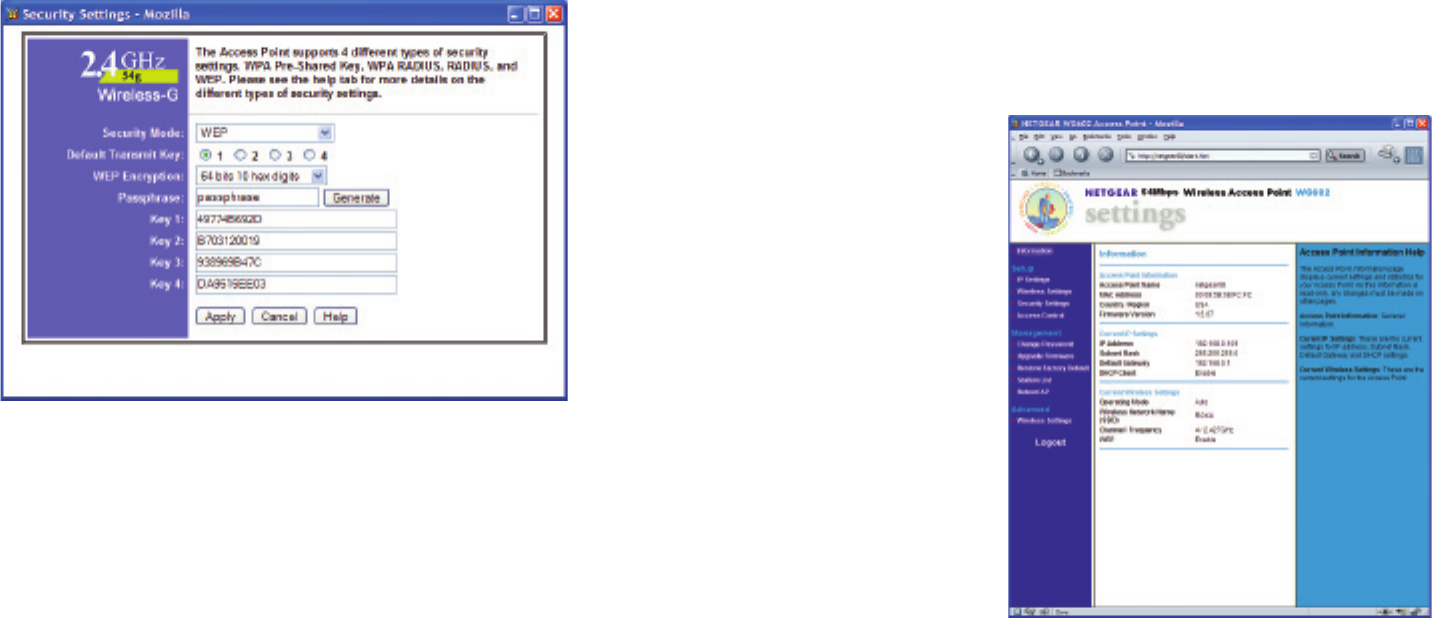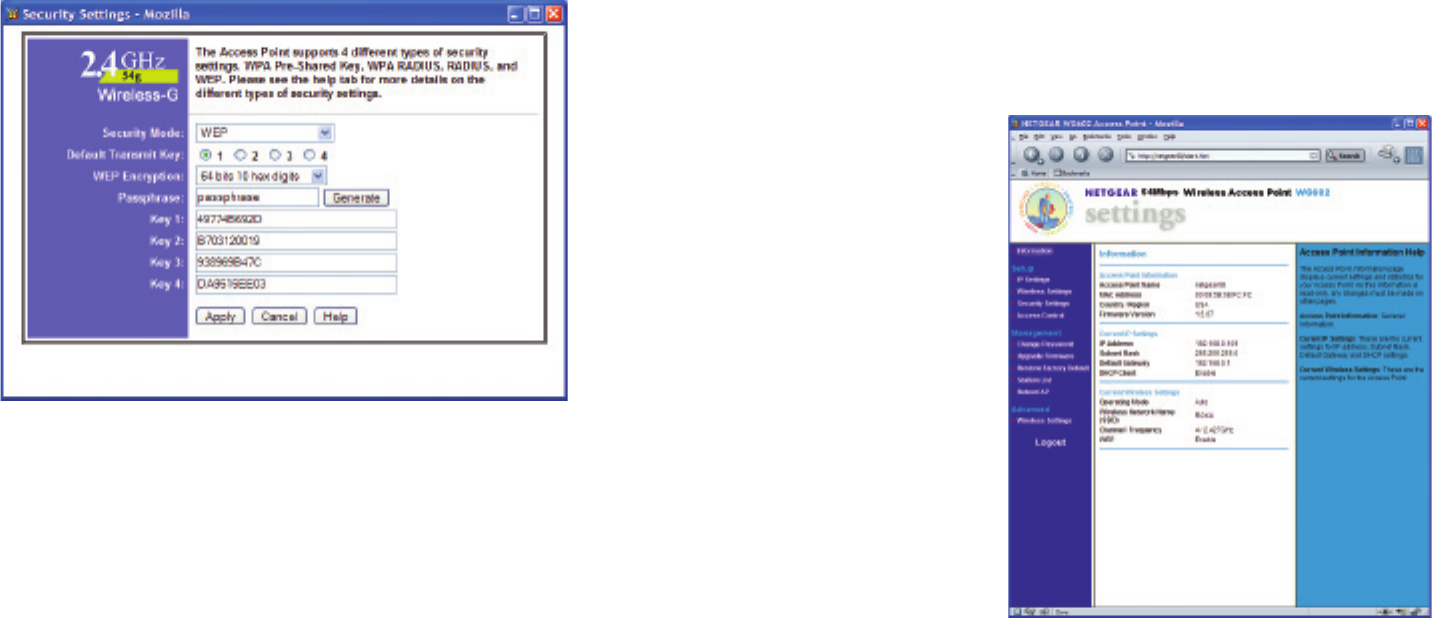
As you can see in the next illustration, “Wireless Security” is enabled. Click on the “Edit Security
Settings” button to access the WEP setup page:
This Linksys access point allows you to easily view the keys. The default key is key number 1, so
make a note of the value of the “Key 1” eld (“49774B692D” in this case). This is the value you
will enter into SoundBridge’s wireless setup’s “Password” eld. You now have the information
necessary to congure your SoundBridge to connect to your network. You may close your web
browser.
Example 4: Netgear WG602
The Netgear WG602 is an 802.11g Wireless Access Point. Its conguration can be accessed
with a web browser. First, open a web browser and connect to the access point by entering
the access point’s IP address in the location bar of your web browser. If you do not know the IP
address of the access point, please refer to the software or manual that came with the access
point in order to determine the IP address. After successfully logging in, you will see a page
similar to the following: