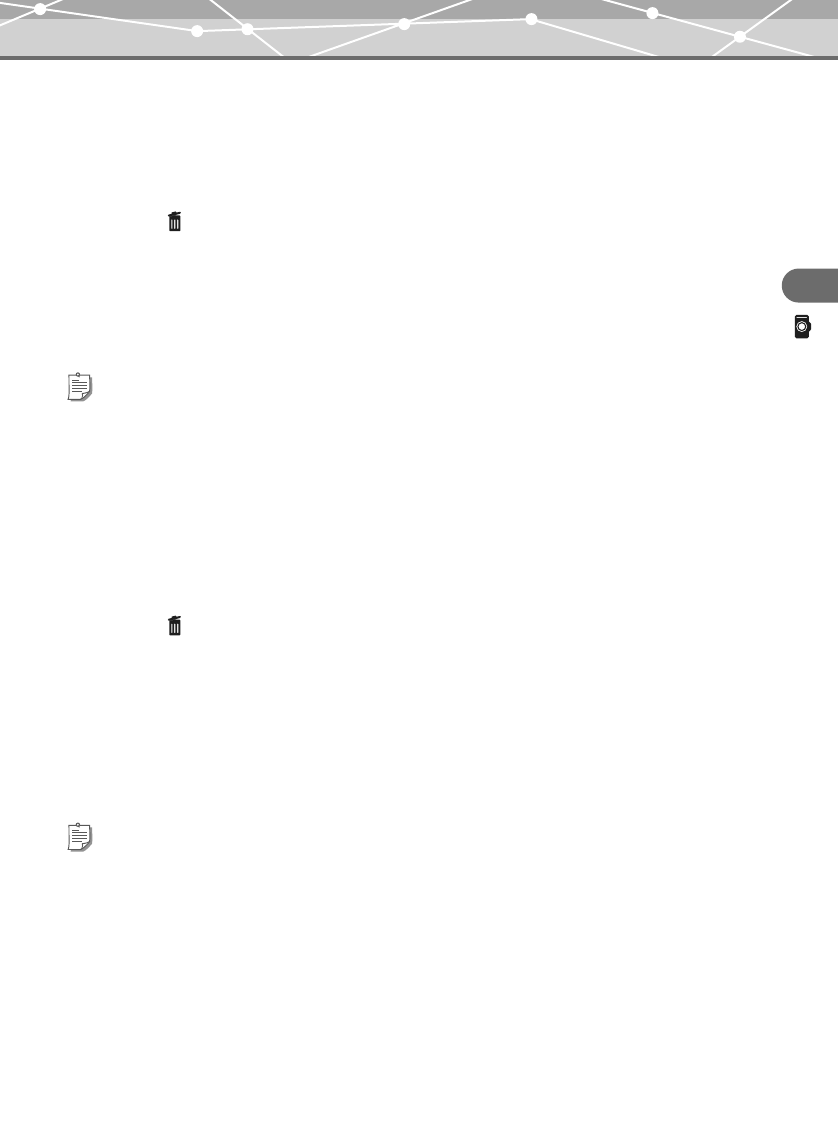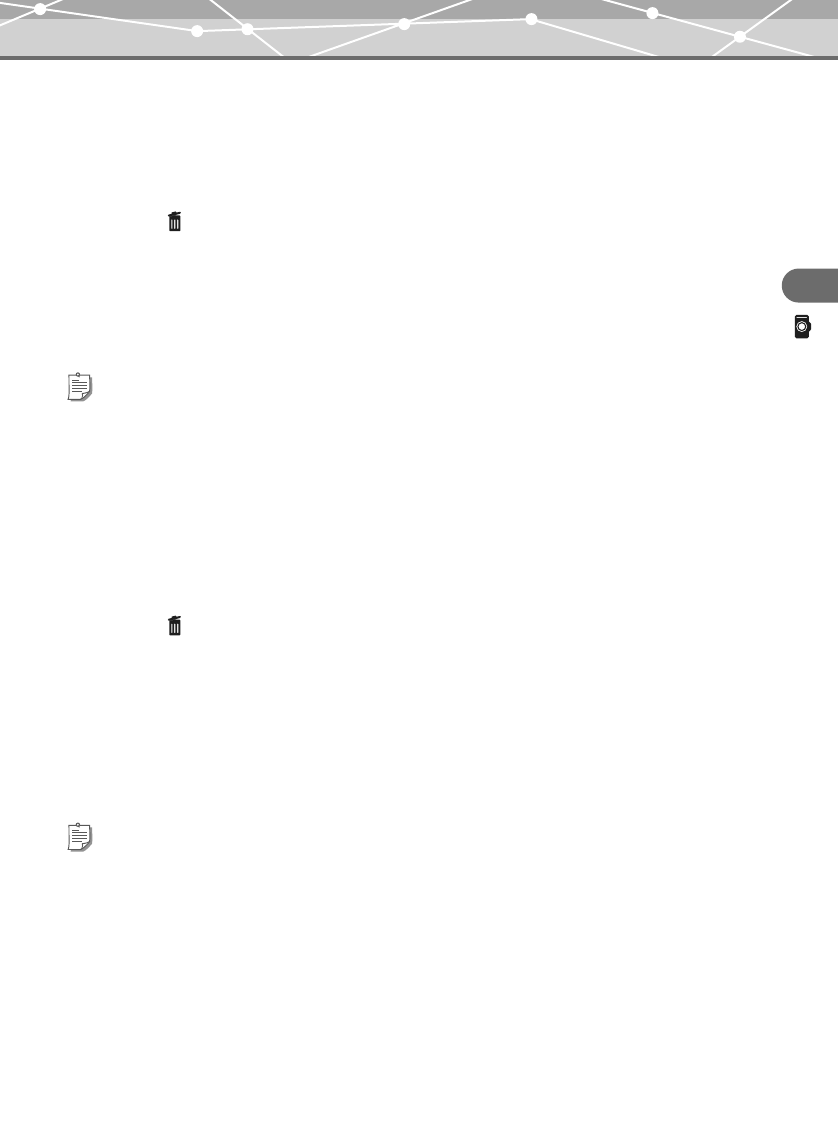
63
PHOTO
Viewing/searching for a photo
Deleting all photos in a shooting date
You can delete all photos in a shooting date from your m:robe.
1 Touch the shooting date you want to delete on the shooting date selecting screen of
the search method “calendar.”
2 Touch at the bottom of the screen.
3 Touch “OK” on the “This will delete all photos from this day from m:robe” message
screen.
4 Touch “OK” again on the “Are you sure?” message screen.
All photos in the selected date are deleted.
Deleting a photo one by one
You can delete a highlighted photo on the search method “all” screen or a photo displayed in full screen from
your m:robe.
1 Touch to select a photo you want to delete from the thumbnail list on the search
method “all” screen. Or display a photo in full screen from the search method “all,”
“album” or “calendar” screen.
2 Touch at the bottom of the screen.
If you display the photo in full screen from the search method “album” screen, “Remove photo from
album” (if you display from “FAVORITES,” “Remove photo from FAVORITES”) and “Delete photo”
appear on the screen. Touch “Delete photo.”
3 Touch “OK” on the “This will delete this photo from m:robe” message screen.
4 Touch “OK” again on the “Are you sure?” message screen.
The photo is deleted.
Tip
To cancel, touch “CANCEL” in step 3 or 4.
Tip
To cancel, touch “CANCEL” in step 3 or 4.
00MR500i_E.book Page 63 Thursday, November 4, 2004 6:22 PM