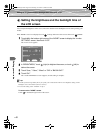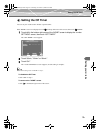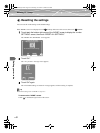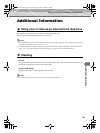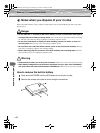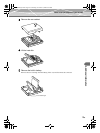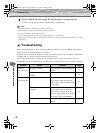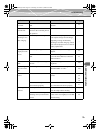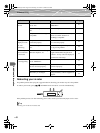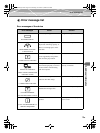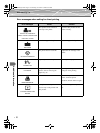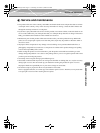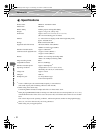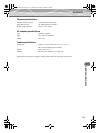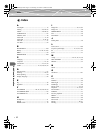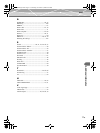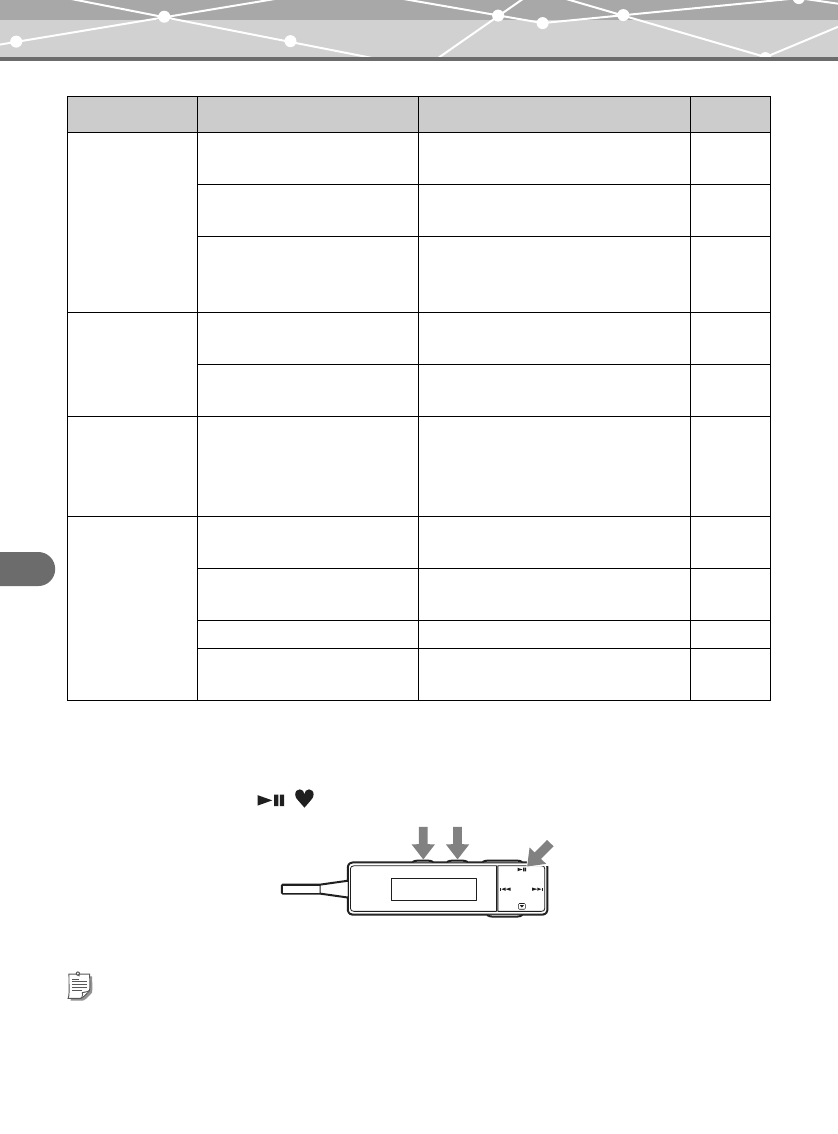
108
Additional Information
Troubleshooting
Rebooting your m:robe
If a problem persists after trying the suggested solution, rebooting your m:robe may solve the problem.
To reboot your m:robe, press , and MODE on the remote for 3 seconds simultaneously.
If the problem persists even after rebooting your m:robe, contact your nearest Olympus service center.
Photos cannot be
printed.
The “USB CONNECTION” is
set to “PC.”
Set “USB CONNCTION” to
“PRINTER.”
81
The connected printer is turned
off.
Turn on the printer.
–
The printer is not PictBridge-
compatible.
Refer to the instruction manual of your
printer to confirm whether it is
PictBridge-compatible.
–
Nothing is
displayed on the
TV after
connecting.
This product and the TV are not
connected properly.
Check whether the cradle and the TV
are connected properly.
94
The screen output is not set to
TV.
Set the screen output of this product to
TV by pressing HOLD.
94
A file that you
have transferred
is not found.
The file was transferred using
Windows Explorer, etc.
Files that are not transferred from the
supplied Music/Photo Organization
Software “m:trip” cannot be displayed.
Synchronize with m:trip.
27
Synchronization
is not happening.
The “USB CONNECTION” is
set to “PRINTER.”
Set “USB CONNECTION” to “PC.”
27
This product and the computer
are not connected properly.
Check whether the USB cable is
connected properly.
27
The device is turned off. Press POWER to turn on the device. 27
The battery is discharged. Charge the battery with the supplied AC
adapter.
23
Tip
Rebooting your m:robe does not delete data.
Problem Cause Solution Page
00MR500i_E.book Page 108 Thursday, November 4, 2004 6:22 PM