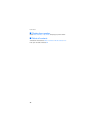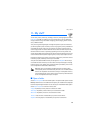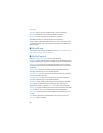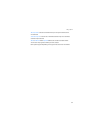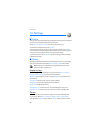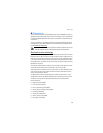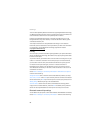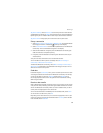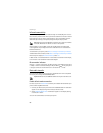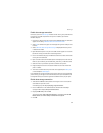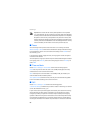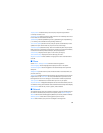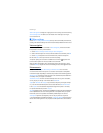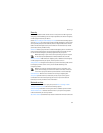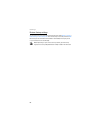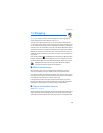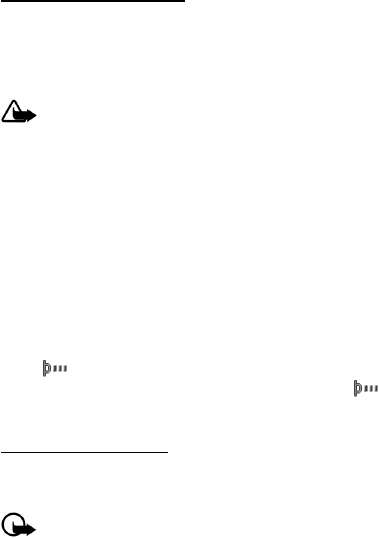
Settings
56
Infrared connectivity
You can set up the phone to receive data through its infrared (IR) port. To use an
IR connection, the device with which you want to establish a connection must be
IrDA compliant. You can send or receive data to or from a compatible phone or
data device (for example, a computer) through the IR port of your phone.
Warning: Do not point the IR beam at anyone’s eye or allow it to interfere
with other IR devices. This device is a Class 1 laser product.
When sending or receiving data, ensure that the IR ports of the sending and
receiving devices are pointing at each other and that there are no obstructions
between the devices.
To activate IR in your phone, select Menu > Settings > Connectivity > Infrared.
To deactivate the IR connection, select Menu > Settings > Connectivity > Infrared.
When the phone displays Deactivate infrared?, select Yes.
If data transfer is not started within 2 minutes after the activation of the IR port,
the connection is cancelled and must be started again.
IR connection indicator
When is shown continuously, the IR connection is activated and your phone
is ready to send or receive data through its IR port. When blinks, your phone
is trying to connect to the other device or a connection has been lost.
Data cable transfer
You can transfer data from your phone to a compatible PC or from a compatible
PC to your phone using a CA-53 USB data cable.
Important: Disconnect the USB data cable from the phone to make a call.
Enable default mode connection
Connect to your PC in Nokia mode to transfer phone data and files between your
phone and PC using Nokia PC Suite.
1. Connect your PC and your phone with a CA-53 USB data cable. A notification
appears on the display asking which mode you want to select.
2. Select USB mode: Nokia mode. A notification appears on the display stating
a connection is active.
You can now use PC Suite to connect to your phone.