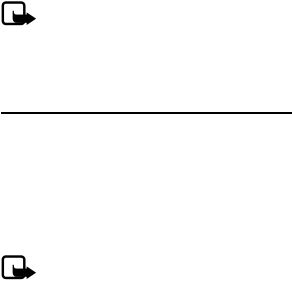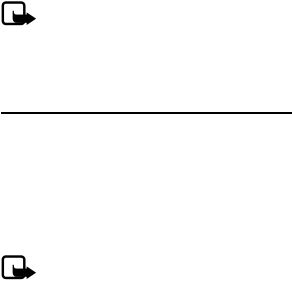
Messages
28
• Video: clips in MPEG4, H.263, and H.264 format with QCIF image size
You cannot receive multimedia messages if you have a call in progress, games or
other applications running, or an active browsing session. Because delivery of
multimedia messages can fail for a variety of reasons, do not rely solely upon
them for essential communications.
Note: The picture message function can be used only if it is supported by
your network operator or service provider. Only compatible devices that
offer picture message features can receive and display picture messages.
The appearance of a message may vary depending on the receiving device.
Write and send an MMS message
To set the settings for a multimedia messaging, see "MMS message settings," p. 29.
To check availability and to subscribe to the multimedia messaging service,
contact your service provider.
The wireless network may limit the size of multimedia messages. If the inserted
picture exceeds this limit, the device may make it smaller so that it can be sent
by multimedia messaging.
Note: Only devices that have compatible features can receive and display
multimedia messages. The appearance of a message may vary depending
on the receiving device.
1. Select Menu > Messages > MMS messages > Create message.
2. Enter a message. See "Text entry," p. 23.
To insert a file, select Options > Insert and from the following options:
Image, Sound clip, or Video clip—Insert an image, sound clip, or video clip file
from My Stuff.
New image opens the Camera—Take a new image to add to the message.
New sound clip—Make a new recording to add to the message.
Slide—Insert a slide to the message. Your phone supports multimedia messages
that contain several pages (slides). Each slide can contain text, one image, a
calendar note, a business card, and one sound clip. To open a desired slide if the
message contains several slides, select Options > Previous slide, Next slide, or
Slide list. To set the interval between the slides, select Options > Slide timing.
To move the text component to the top or bottom of the message, select
Options > Place text first or Place text last.
Business card or Calendar note —Insert a business card or a calendar note
in the message.
Other options are available.