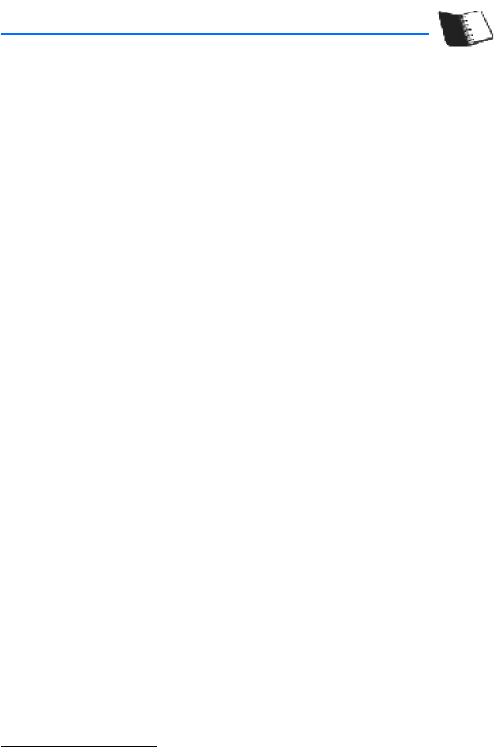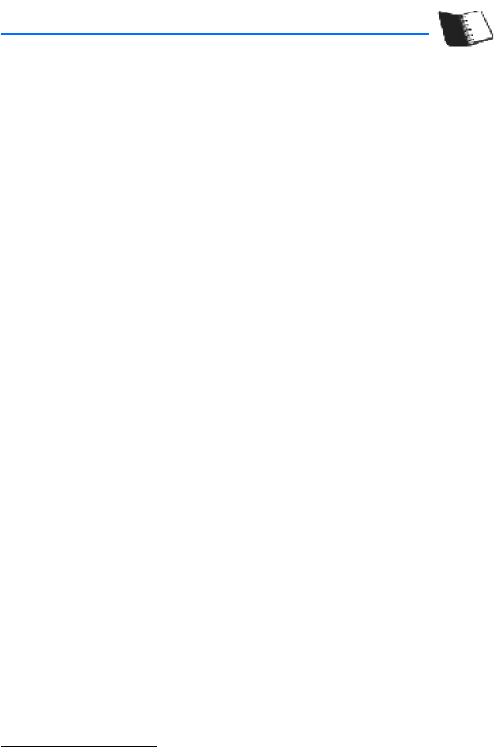
Contacts
44
10. Contacts
You can save names and phone numbers (Contacts) in the phone memory.
The phone memory may save contacts with numbers and text items. You can
also save an image for a certain number of names.
■ Search contacts
Select Menu > Contacts > Names > Options > Search. Scroll through the list of
contacts, or enter the first character of the contact name for which you are searching.
■ Save names and phone numbers
Names and numbers are saved in the used memory. Select Menu > Contacts >
Names > Options > Add new. Enter the name and the phone number.
■ Save numbers, items, or an image
In the phone memory for contacts, you can save different types of phone numbers
and short text items per name.
The first number you save is automatically set as the default number. It is indicated
with a frame around the number type (cell, work, home) indicator.
When you select a name (for example, to make a call) the default number is used
unless you select another number.
1. Scroll to the name to which you want to add a new number or text item, and
select Details > Options > Add detail.
2. To add a number, select Number and one of the number types (General, Mobile,
Home, Work, or Fax).
To add another detail, see "Save other details, " p. 44.
To change the number type, scroll to the desired number, and select Options >
Change type. To set the selected number as the default number, select
Set as default.
3. Enter the number or text item; to save it, select OK.
4. To return to the standby mode, select Back > Exit.
Save other details
To add an address or note to an existing contact, do the following:
1. Select Menu > Contacts > Names.