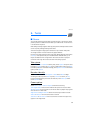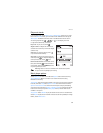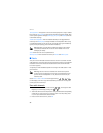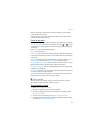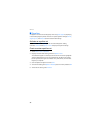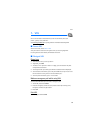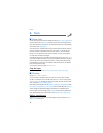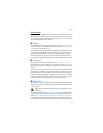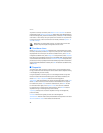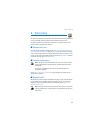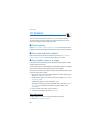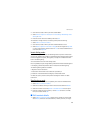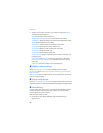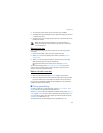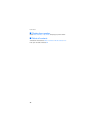Tools
41
A note alarm
The phone beeps and displays the note. With a call note on the display, to call the
displayed number, press the call key. To stop the alarm and view the note, select
View. To stop the alarm for approximately 10 minutes, select Snooze. To stop the
alarm without viewing the note, select Exit.
■ Notes
To use this application for writing and sending notes, select Menu > Tools > Notes.
To create a note if no note is added, select Add; otherwise, select Options > Make
anote. Write a note, and select Save.
Other options for notes include deleting and editing a note. While editing a note,
you can also exit the text editor without saving the changes. You can send the
note to the compatible devices using a text message, a multimedia message,
Bluetooth technology, or IR. If the note is too long to send as a text message,
the phone asks you to delete the appropriate number of characters from your note.
■ To-do list
To save notes for tasks that you must do, select Menu > Tools > To-do list.
To create a note if no note is added, select Add; otherwise, select Options > Add.
Write the note, and select the priority, the deadline, the alarm type for the note,
and Save.
To view a note, scroll to it, and select View. You can also select an option to delete
the selected note and delete all the notes that you have marked as done. You can
sort the notes by priority or by deadline, send a note to another phone as a text
message or a multimedia message, using Bluetooth or IR, save a note as a calendar
note, or access the calendar. While viewing a note, you can also select an option
to edit the deadline or priority for the note or mark the note as done.
■ Calculator
The calculator in your phone adds, subtracts, multiplies, divides, calculates the
square and the square root, changes the sign of the number entered, and converts
currency values.
Note: This calculator has a limited accuracy and is designed for simple
calculations.
To perform a calculation, select Menu > Tools > Calculator. When 0 is displayed on
the screen, enter the first number in the calculation. Press # for a decimal point.
Select Options > Add, Subtract, Multiply, Divide, Square, Square root, or Change
sign. Enter the second number. For a total, select Equals. Repeat this sequence as
many times as it is necessary. To start a new calculation, first select and hold Clear.