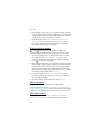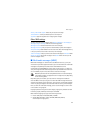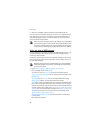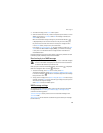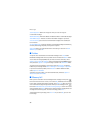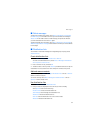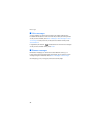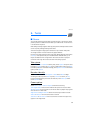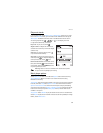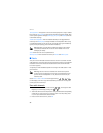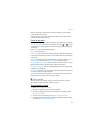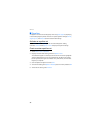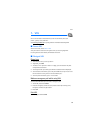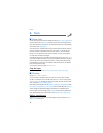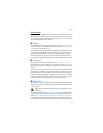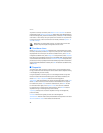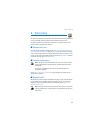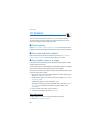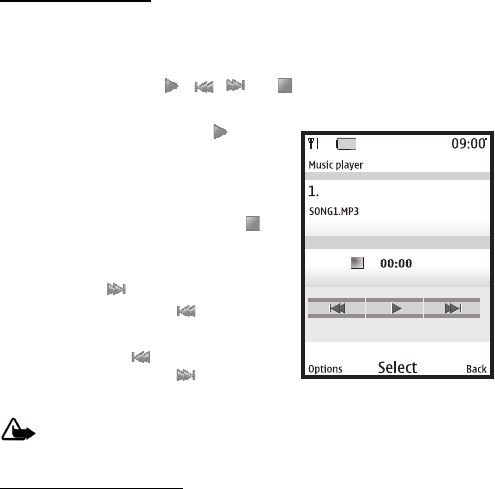
Tunes
35
Play music tracks
In the standby mode, select Menu > Tunes > Music player. If there are no music
files in the Music files folder, you can select another folder before entering the
Music player. The details of the first track on the default track list are shown.
To use the graphical keys, , , , or , on the display, scroll left
or right to the desired key, and select it.
Play track—To play a track, select .
Adjust volume—To adjust the volume level,
use either the volume key or the left and right
selection keys.
Stop track—To stop the playing, select
or press and hold the end key.
Skip tracks—To skip to the beginning of the
next track, select . To skip to the beginning
of the previous track, select twice.
Rewind or fast forward—To rewind the current
track, select and hold . To fast forward the
current track, select and hold . Release the
key at the position you want.
Warning: Listen to music at a moderate level. Continuous exposure
to high volume may damage your hearing.
Music player options
Select Music files or other music folder and Options and one of the following:
Play via Bluetooth—Make a connection to an audio enhancement using
Bluetooth connectivity.
Show tracks—View all the tracks available on a track list. To play a track, highlight
the track, and select Play. Select Options > Send to send the music file. Select
Options > Refresh all tracks to refresh the track list (for example, after adding
new tracks to the list). Select Options > Change track list to change the track list
that is shown when you open the Music player menu, if several track lists are
available in the phone.
Play options—Select Random to play the tracks on the track list in random order.
Select Repeat to play the current track or the entire track list repeatedly. To change
folders, select Music source.