Contacts
45
2. Scroll to the contact to which you want to add a detail.
3. Select Details > Options > Add detail > E-mail address, Web address, Street
address, or Note.
4. Enter the text for the note or address, and select OK.
To associate an image or tone to an existing contact, do the following:
1. Select Menu > Contacts > Names.
2. Scroll to the contact to which you want to add an address or note.
3. Select Details > Options > Add detail > Image to save an image from My Stuff
or a new image with the camera function or Tone to select the default tone or
a new tone from My Stuff.
Insert dialing codes
You can insert special characters called dialing codes into phone numbers such
as voice mail, and save the number to a speed dial location. Dialing codes instruct
the receiving system to pause, wait, bypass, or accept the numbers that follow
them in the dialing string.
You can automate voice mail with dialing codes.
Press * repeatedly to cycle through dialing codes. When the desired code appears
in the display, pause briefly and the code is inserted into the dialing string.
The following dialing codes are available:
*—Bypasses a set of instructions.
+—Causes the international access code to be replaced by +.
p—Pauses for 2.5 seconds before sending any numbers that follow.
w—Waits for you to press the call key before sending the numbers or codes
that follow.
Send business cards
You can send a business card to a compatible phone or other handheld device.
1. Select Menu > Contacts > Names.
2. Select the contact to which you want send as a business card and Details.
3. Select the number to use and Options > Send business card and an option.
4. Enter the number for your recipient, or select Search to retrieve a number
from your contacts. Select OK.
■ Edit contact details
1. Select Menu > Contacts > Names. Search for the contact you want to edit,
select Details, and scroll to the desired name, number, text item, or image.