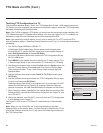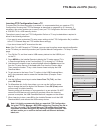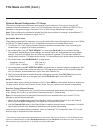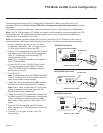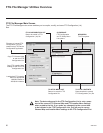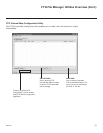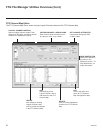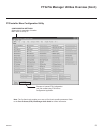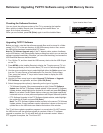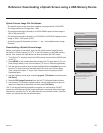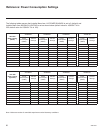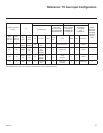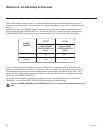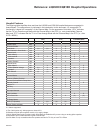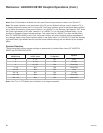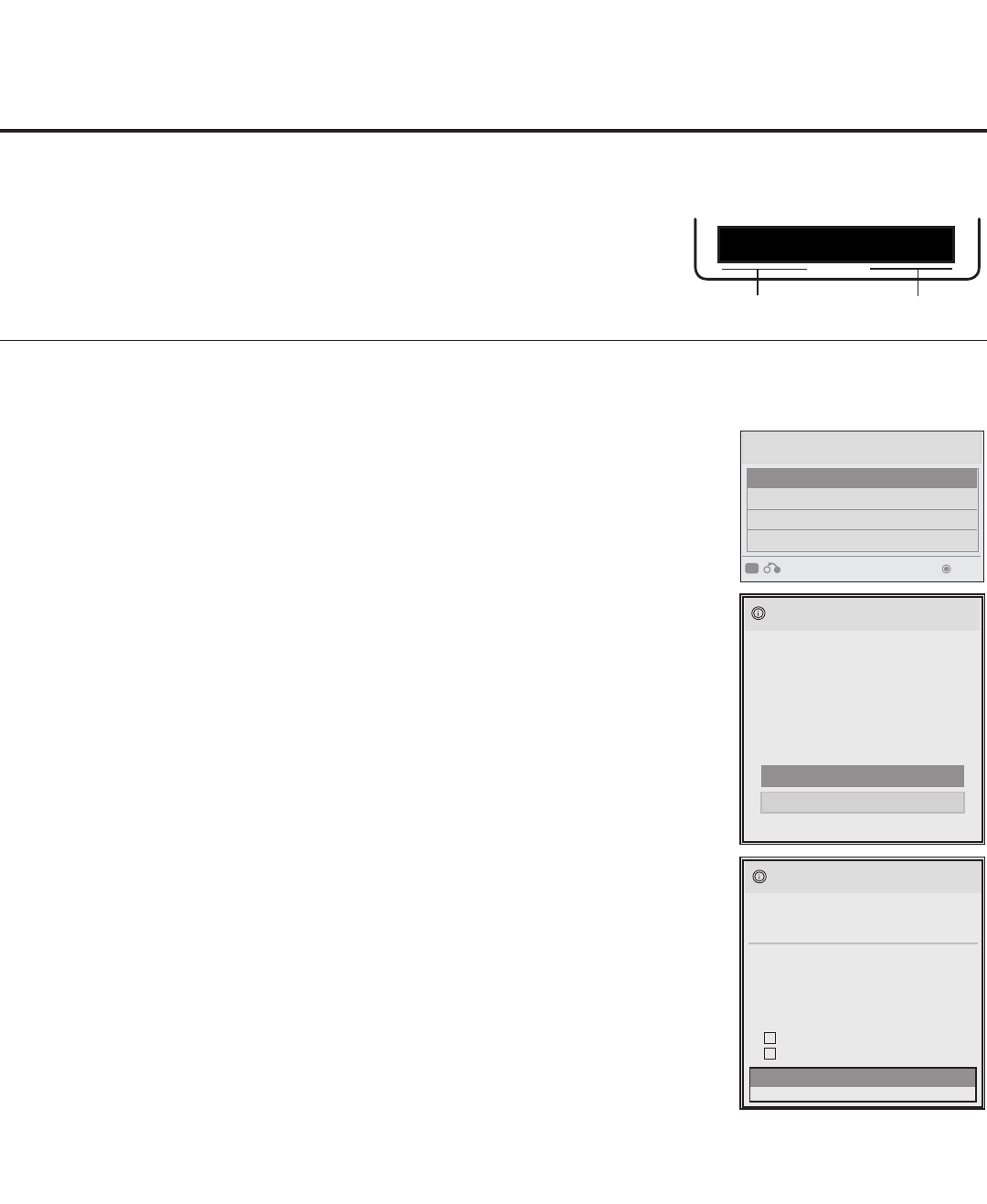
54
206-4207
Reference: Upgrading TV/PTC Software using a USB Memory Device
Checking the Software Versions
You can check the software versions of the TV by accessing the Installer
Menu with the Installer Remote (see “Accessing the Installer Menu” on
page 19 for further information).
When you are finished, press OK (Enter) again to exit the Installer Menu.
TV Software Update (Expert)
TV Software Update
LOGO Image Download
TV Software Update (Expert)
[ Current TV Software Version Information ]
EPK : 03.49.00
xxLQ630H_v3_50_00_USB
The following software files are found in the memory card.
Select the file you want to download to this TV
or press EXIT to cancel the update.
EPK : 03.50.00
[ Forced Update Option ]
SPI Boot
LOGO Image
TXT : V1.00.06
xxLQ630H_v1.00.07
The following software files are found in the memory card.
TV Software Update (Expert)
Splash.jpg
The following software files are found in the memory card.
Select the file you want to download to this TV
or press EXIT to cancel the update.
TV Software Update (Expert)
TV Software Update
LOGO Image Download
Upgrade PTC Software
[ Forced Update Option ]
Ext. MICOM SPI Boot
LOGO Image
TV Software Update (Expert)
TV Software Update
LOGO Image Download
TV Software Update (Expert)
[ Current TV Software Version Information ]
EPK : 03.49.00
xxLQ630H_v3_50_00_USB
The following software files are found in the memory card.
Select the file you want to download to this TV
or press EXIT to cancel the update.
EPK : 03.50.00
[ Forced Update Option ]
SPI Boot
LOGO Image
TXT : V1.00.06
xxLQ630H_v1.00.07
The following software files are found in the memory card.
TV Software Update (Expert)
Splash.jpg
The following software files are found in the memory card.
Select the file you want to download to this TV
or press EXIT to cancel the update.
TV Software Update (Expert)
TV Software Update
LOGO Image Download
Upgrade PTC Software
[ Forced Update Option ]
Ext. MICOM SPI Boot
LOGO Image
Upgrading TV/PTC Software
Before you begin, note that the software upgrade les must be stored in a folder
named “LG_DTV” in the root directory of the USB memory device. Also, ensure
the USB device has been formatted with FAT format.
Note for TV Software Upgrade only: If the TV detects a later version of software
on the USB device, it will automatically display a dialog from which you can start the
software upgrade immediately. Otherwise, you can close the dialog, and access the
USB Download Menu as described below.
1. Turn ON the TV, and then insert the USB memory device into the USB IN port
on the TV.
2.
Press MENU on the Installer Remote to display the TV setup menus (TV is in
Pass-through Mode) or the Function Menu (TV is not in Pass-through Mode).
3. Use the arrow navigation keys to select/highlight either the Option menu icon
from the TV setup menus or the Lock menu icon from the Function Menu.
Then, press the number “7” key a total of seven times to display the USB
Download Menu.
4. Use the Up/Down arrow keys to select Upgrade TV Software or Upgrade
PTC Software, as applicable, and then press OK (Enter).
5. Select the appropriate option(s), depending on the type of upgrade:
• TV Software Upgrade: (See screen samples at right.) Select TV Software
Update from the rst TV Software Update window. In the second TV Software
Update window, select/highlight the update le to install and press OK (Enter).
Note: Do not select Forced Update options unless you have been specically
instructed to do so or have previous experience with Expert Software Updates.
• PTC Software Upgrade: In the PTC Software Update window, select/highlight
the update le to install and press OK (Enter).
Note: The PTC Software Update window is similar to the second TV Software
Update window. Current software version information is shown at the top and
update les on the USB device are listed at the bottom of the window.
The TV will show update completion progress in a new window. Do NOT remove
the USB device until the software upgrade is complete. When a TV software
upgrade is complete, the TV will reset itself with an automatic restart. When a
PTC upgrade is complete, the TV will turn OFF.
USB Download Menu
Upgrade TV Software
Upgrade PTC Software
Teach To TV (TLL)
Teach To TV (TLX)
Previous
CC
Enter
Typical Installer Menu Footer
CPU Version
PTC Version
UPN 000-000-000-000 ASIC D279
PTC V1.00.029 CPU V3.50.00