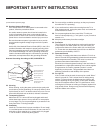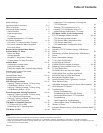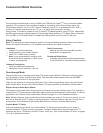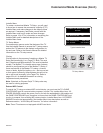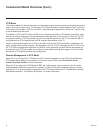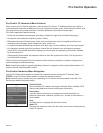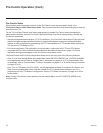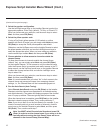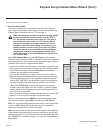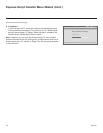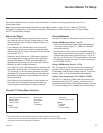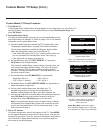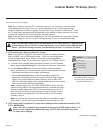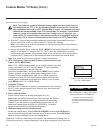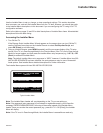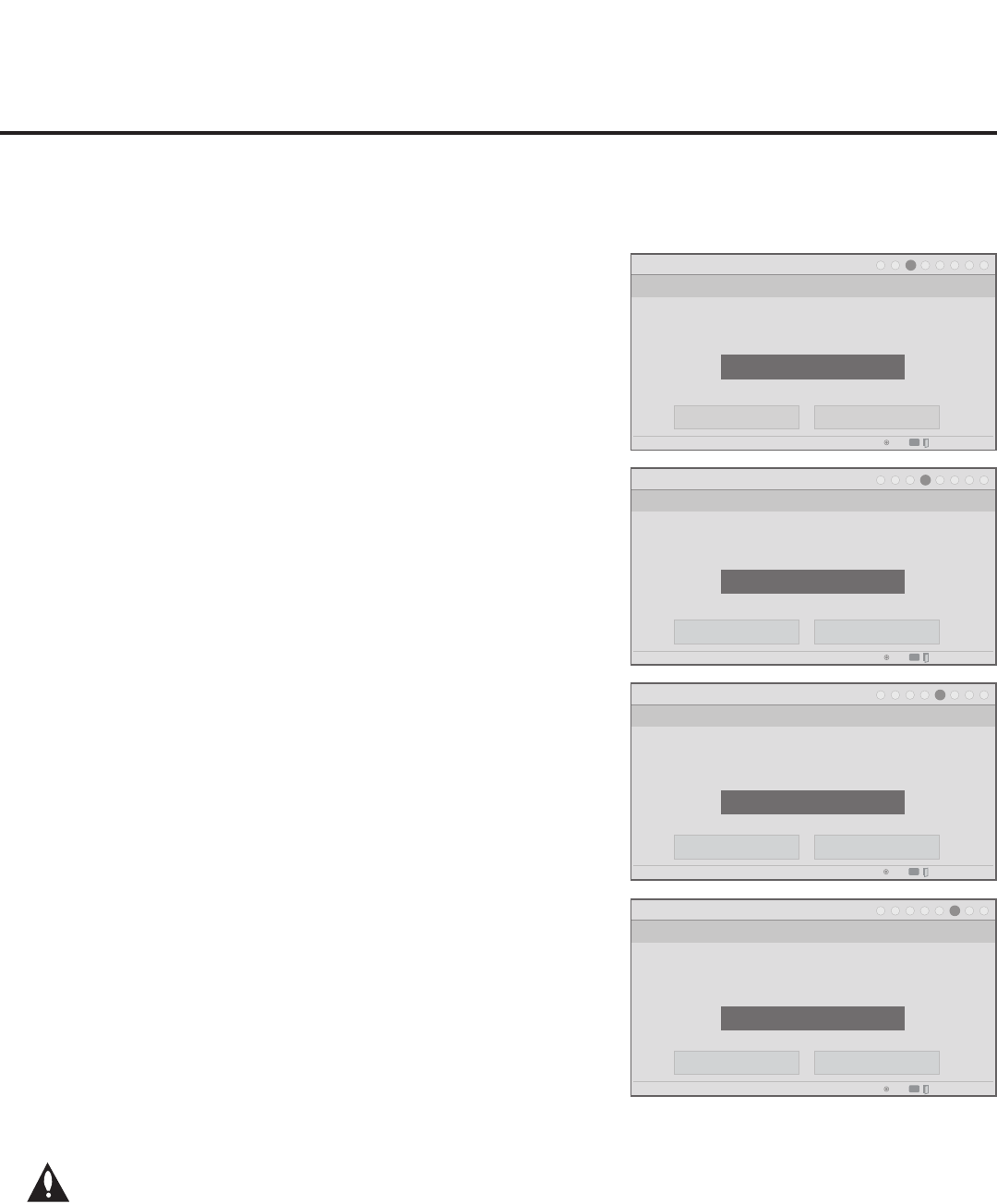
12
206-4207
Express Script Installer Menu Wizard (Cont.)
(Continued from previous page)
3. Select the speaker conguration.
Use the Left/Right arrow keys on the Installer Remote to select the
appropriate speaker: Pillow Only (default), TV Only, or Pillow & TV.
When you have made your selection, use the arrow keys to select
Next, and then press OK (Enter).
4. Select the pillow speaker code.
If using a Pro:Centric pillow speaker (LG IR codes) or a pillow
speaker with Zenith IR codes, you can simply select Next and press
OK (Enter) to accept the Zenith pillow speaker code default.
Otherwise, use the Up/Down arrow on the Installer Remote to select
the pillow speaker code eld, and use the Left/Right arrow keys to
select the appropriate option. When you have made your selection,
use the arrow keys to select Next, and then press OK (Enter).
5. Choose whether to allow access to channels outside the
channel lineup.
To allow direct access to channels outside the channel lineup
(default: Yes), you can simply select Next and press OK (Enter)
on the Installer Remote. To limit access to only the channel lineup
(after the Express Script is complete) and restrict access to the TV
setup menus, use the Up/Down arrow keys on the Installer Remote
to select the channel access eld, and use the Left/Right arrow
keys to select “No.”
When you have made your selection, use the arrow keys to select
Next, and then press OK (Enter).
Note: It is recommended that you select “No” to limit access to the
channel lineup and prevent end users from accessing channel
settings; i.e., the Channel Menu will be inaccessible/grayed out.
6. Run the Auto Search (Auto Tuning).
Select Execute Auto Search and press OK (Enter) on the Installer
Remote to start the channel scan (searches for all available analog
and digital channels). The system will display progress of the channel
scan in a pop-up window. The scan typically takes a few minutes.
When the channel scan is complete, press OK (Enter) on the Installer
Remote to close the pop-up window. Then, continue with step 7.
Note: If you do not want to run the Auto Search (for example, if you
intend to manually add only a small number of channels), use the
arrow keys on the Installer Remote to select Next, and then press
OK (Enter). Then, continue with step 7.
(Continued on next page)
Installer Menu Wizard
Step 3. Speaker Selection
Pillow Only
PTC: V1.00.029 CPU: V03.50.00.01 ASIC: D279
Back
Next
1
►
2
►
3
►
4
►
5
►
6
►
7
►
8
Which speaker configuration would you like to use?
OK
Exit Express Script
CC
►
►
Installer Menu Wizard
Step 6. Auto Search
Execute Auto Search
PTC: V1.00.029 CPU: V03.50.00.01 ASIC: D279
Back
Next
1
►
2
►
3
►
4
►
5
►
6
►
7
►
8
Would you like to scan for available channels?
OK
Exit Express Script
CC
Installer Menu Wizard
Step 5. Channel Access
Yes
PTC: V1.00.029 CPU: V03.50.00.01 ASIC: D279
Back
Next
1
►
2
►
3
►
4
►
5
►
6
►
7
►
8
Do you want to allow direct access to channels not
in the channel list?
OK
Exit Express Script
CC
►
►
Installer Menu Wizard
Step 4. Pillow Speaker
Zenith Code
PTC: V1.00.029 CPU: V03.50.00.01 ASIC: D279
Back
Next
1
►
2
►
3
►
4
►
5
►
6
►
7
►
8
Which brand pillow speaker code will you be using?
OK
Exit Express Script
CC
►
►
Note: You MUST select Execute Auto Search and press OK
(Enter) in order to run the channel scan. If you move on to the
next step without running the Auto Search, there will be no
channels in the channel lineup (Channel Map).