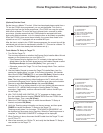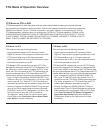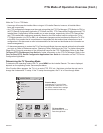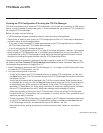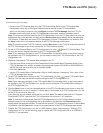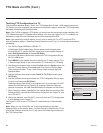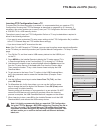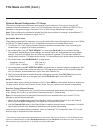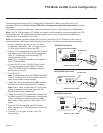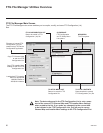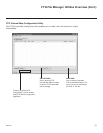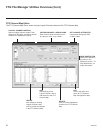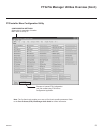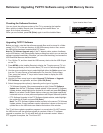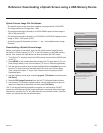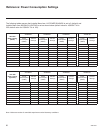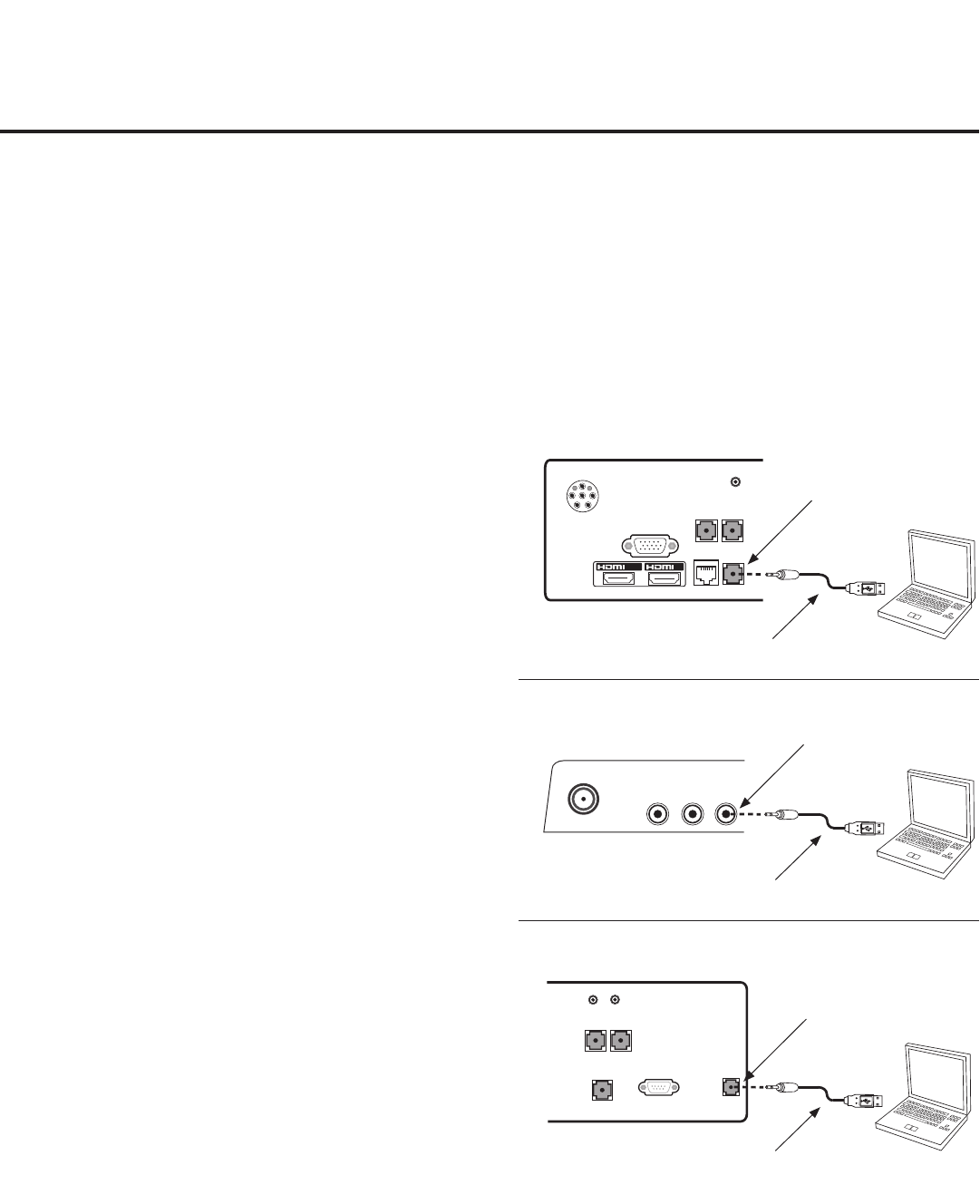
49
206-4207
FTG Mode via EBL (Local Conguration)
1. Install (if necessary) and launch the FTG Device
Configuration Application (v5.4.1 or higher) on the
PC that will be used to configure the EBL.
2. Build an FTG Channel Map using the FTG Channel
Map Editor in the FTG Channel Map Configuration
Utility (or, if applicable, open an existing FTG
Configuration [.rml] file).
Note: Up to 141 logical channels can be defined in
the FTG Channel Map.
3. Connect the PC to the TV-LINK CFG jack on the
TV’s rear jack panel using a USB-to-TTL serial
cable (TTL-232R-5V-AJ). If necessary, install the
device driver on the PC.
4. Turn ON the TV.
Note: If Installer Menu item 118 POWER SAVINGS
is set to 3 (default), the TV must be ON in order for
steps 5 and 6 below to be successful.
5. “Write” the FTG Channel Map to the EBL (switches
the EBL from Pass-through Mode to FTG Mode).
Note: After a “Write” of new data, the TV will briefly
display a green text banner that shows the EBL
firmware version and release date.
6. “Read” the current FTG Installer Menu settings from
the EBL using the FTG Installer Menu Configuration
Utility. If necessary to make changes to Installer
Menu items, “Write” them back to the EBL in FTG
Mode.
7. Save the FTG Channel Map and FTG Installer
Menu settings to an FTG Configuration (.rml) file for
future use.
8. Tune the TV to a logical channel in the FTG
Channel Map.
The following steps outline local FTG configuration of individual TV EBLs using a direct PC-to-TV
connection. Refer to the Free-To-Guest (FTG) Device Configuration Application User Guide for further
information.
FTG Device Conguration Application software is available online at: www.LGsolutions.com/ftgsoftware.
Note: If the TV CPU is already in FTG Mode, you cannot use this procedure to make changes to the FTG
Channel Map and FTG Installer Menu settings. Instead, refer to and use the processes described on
pages 44 to 48 to recongure the TV CPU.
Note: If the preceding condition applies, but you wish to switch the TV to FTG Mode via EBL, refer to
Reference section, “Restoring Factory Defaults on the TV(s),” for further information before proceeding.
Laptop
PC
TV-LINK
CFG
PTC SERVICE
(SERVICE ONLY)
CPU SERVICE
(SERVICE ONLY)
ANTENNA IN
PILLOW SPEAKER
RGB IN (PC)
TV-LINK
CFG
AUDIO IN
(RGB/DVI)
SPEAKER
OUT(8Ω)
GAME CONTROL
/ MPI
/DVI
IN
IN
1 2
..........
..........
Laptop
PC
Laptop
PC
RS-232C IN
(SERVICE ONLY)
AUDIO IN
(RGB/DVI)
RESET
UPDATE
PTC SERVICE
(SERVICE ONLY)
SPEAKER OUT
8
Ω
TV-LINK
CFG
UPDATE
22LQ630H Jack Panel
TV-LINK CFG
USB-to-TTL Serial Cable
26/32LQ630H Jack Panel
Laptop
PC
TV-LINK
CFG
PTC SERVICE
(SERVICE ONLY)
CPU SERVICE
(SERVICE ONLY)
ANTENNA IN
PILLOW SPEAKER
RGB IN (PC)
TV-LINK
CFG
AUDIO IN
(RGB/DVI)
SPEAKER
OUT(8Ω)
GAME CONTROL
/ MPI
/DVI
IN
IN
1 2
..........
..........
Laptop
PC
Laptop
PC
RS-232C IN
(SERVICE ONLY)
AUDIO IN
(RGB/DVI)
RESET
UPDATE
PTC SERVICE
(SERVICE ONLY)
SPEAKER OUT
8
Ω
TV-LINK
CFG
UPDATE
TV-LINK CFG
USB-to-TTL Serial Cable
Laptop
PC
TV-LINK
CFG
PTC SERVICE
(SERVICE ONLY)
CPU SERVICE
(SERVICE ONLY)
ANTENNA IN
PILLOW SPEAKER
RGB IN (PC)
TV-LINK
CFG
AUDIO IN
(RGB/DVI)
SPEAKER
OUT(8Ω)
GAME CONTROL
/ MPI
/DVI
IN
IN
1 2
..........
..........
Laptop
PC
Laptop
PC
RS-232C IN
(SERVICE ONLY)
AUDIO IN
(RGB/DVI)
RESET
UPDATE
PTC SERVICE
(SERVICE ONLY)
SPEAKER OUT
8
Ω
TV-LINK
CFG
UPDATE
42CQ610H Jack Panel
TV-LINK CFG
USB-to-TTL Serial Cable