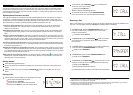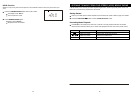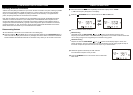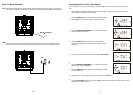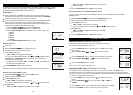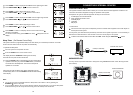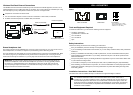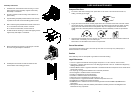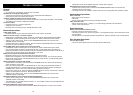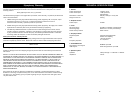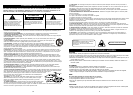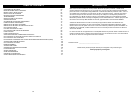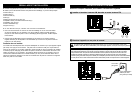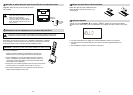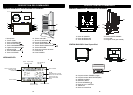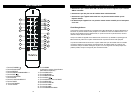56
57
TROUBLE SHOOTING
General
No power
• AC connection is not complete. Check all cords and cables.
System does not respond to key presses
• The built-in microprocessor may malfunction due to external electrical interference.
• Unplug the AC power cord and then plug it back in.
Unable to operate the System from the remote control
• The path between the remote control and the remote sensor on the system is blocked. Clear the path.
• The batteries are exhausted. Replace the batteries.
No sound is heard
• Volume is set too low. Increase volume level.
• Headphones are connected.
• Bluetooth audio can be heard only in “iPod/BLUETOOTH” mode.
Bluetooth Operations
Audio quality is poor
• Bluetooth reception is poor. Move the mobile phone or dock closer to the system.
Mobile phone will not pair or connect to system
• Mobile phone is not Bluetooth-capable. Please use a mobile phone that has Bluetooth capabilities.
• The Bluetooth function of mobile phone is not powered on. Refer to mobile device user manual.
• V1BLUE is not in pairing mode. Press and hold ANSWER/PAIRING button for 5 seconds until
“PAIRING” ashes on the display.
• Another mobile phone is already connected. Press and hold the STOP/BAND button for 5 seconds to
terminate any active connections and try again.
Stereo A2DP mobile phone cannot pair or connect to system
• The Bluetooth function of mobile phone is not powered on. Refer to mobile device user manual.
• Only one active A2DP connection is supported at one time. Another A2DP device (most likely the
iSymphony Wireless iPod Dock) is already connected. Disable the Bluetooth operation on the device, or
turn the dock off, wait 30 seconds for it to disconnect and try again.
Mobile phone connects and disconnects constantly
• Bluetooth reception is poor. Move the mobile phone closer to the system.
• Mobile phone is designed to connect and disconnect Bluetooth as needed. This cannot be changed.
• Mobile phone saves power by activating Bluetooth radio only when needed. Consider disabling power
saving on the mobile phone.
Wireless iPod Dock will not pair with system
• Another device is connected. Press and hold the STOP/BAND button for 5 seconds to terminate any
active connections and try again.
• Dock cannot enter pairing mode. The Wireless Dock can only enter pairing mode within the rst 10
seconds after powering on. If the blue LED does not change to solid after 6 seconds of holding the
STANDBY button, turn the dock off and start the pairing procedure over again.
• Dock is not in pairing mode. Press and hold the STANDBY button on the rear of the dock for 2 seconds,
release, and hold again for 6 seconds. Blue LED shows solid.
• V1BLUE is not in pairing mode. Press and hold ANSWER/PAIRING button for 5 seconds until
“PAIRING” ashes on the display.
Bluetooth headphones cannot connect with Wireless iPod Dock
• V1BLUE is not in pairing mode. Press and hold ANSWER/PAIRING button for 5 seconds until
“PAIRING” ashes on the display.
• The headphones use a passkey other than 0000, 1111, 1234 or 8888. Please connect headphones that
use one of these 4 passkeys.
Bluetooth headphones cannot connect to system
• This system does not support direct connection to Bluetooth headphones. You may connect certain
headphones directly to the Wireless iPod Dock. Please refer to page 36.
Bluetooth dongle cannot connect to system
• V1BLUE is not in pairing mode. Press and hold ANSWER/PAIRING button for 5 seconds until
“PAIRING” ashes on the display.
• The dongle does not use a passkey of 0000. Please connect a dongle that uses a passkey of 0000.
Speakerphone Operations
Voice is not clear
• Move closer to the microphone.
• Talk louder.
• Choose a room with less echo and/or less background noise.
Other party hears echo
• Reduce the system volume. A setting of 13 or below will give the best echo performance.
• Choose a room with less echo.
Radio Operations
Hard to hear broadcasts because of noise
• Antennas connections are incorrect or loose.
• The AM loop antenna is too close to the system, or not positioned properly. Move further away and/or
change position.
• The FM antenna is not properly extended and positioned. Extend completely and try another position
Disc Playback Operations
The disc does not play
• The disc is placed upside down. Place the disc with the label side up.