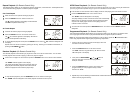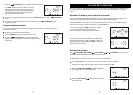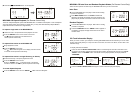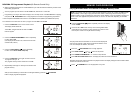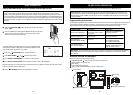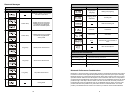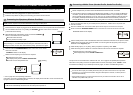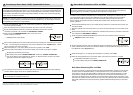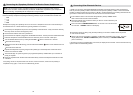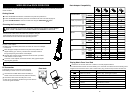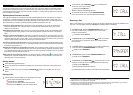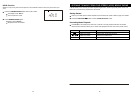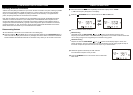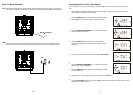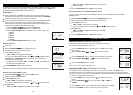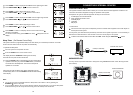36
37
Ensure that your headphones require one of the passkeys mentioned above. If they need some other key
then they cannot connect to the iSymphony Dock.
Ensure that the V1BLUE main unit is powered off.
Ensure that the AC adapter is plugged into the Wireless iPod Dock. The red power LED will be illuminated.
Place the headphones and the Wireless iPod dock where they are no more than 3 feet apart.
Turn the Wireless iPod Dock on by holding the STANDBY/ button on the rear for 2 seconds.
Blue LED shows ashing.
While the the blue LED is still ashing, press and hold the STANDBY/ button on the wireless dock for 6
seconds.
Blue LED shows solid blue.
0000
1111
1234
8888
Headphones requiring other passkeys cannot be connec
ted. Headphones cannot be connected directly to
the V1BLUE main unit. Please follow these general guidelines for connection:
If the pairing cannot be completed within two minutes, check connections, confirm that the passkey is
compatible and try again, or refer to the Troubleshooting section.
Connecting the iSymphony Wireless iPod Dock to Stereo Headphones
5
Headphones supporting the A2DP prole may in many cases be connected to the iSymphony Wireless
iPod Dock directly. Headphones requiring the following passkeys may be connected to the wireless dock:
Prepare the headphones for pairing using the setup button(s) on the headphones. Please refer to the
product user manual for details.
The dock will begin to cycle through the 4 pre-programmed passkeys. Please allow up to 2 minutes for
pairing to complete.
Pairing is completed when the blue dock LED ashes slowly and the and headphones indicate an active
connection.
NOTE: This connection requires compatible headphones supporting the Bluetooth A2DP prole for
stereo music connection. Please familiarize yourself with the Bluetooth capabilities of your headphones
before connecting. Compatibility with all headphones is not guaranteed.
V1BLUE can connect to some simple Bluetooth transmitters and dongles made by other manufacturers
that can provide a passkey of 0000. Devices that cannot provide a passkey of 0000, or have a hard-wired
passkey of other than 0000 cannot connect to V1BLUE. General directions for connecting these devices are
given below. Please refer to the device user manual for exact connection details.
Ensure that the device to be connected will generate a passkey of 0000. Please
refer to device user manual for this information.
Place the V1BLUE main unit and the device you which to connect where they are
no more than 3 feet apart.
Press and hold the ANSWER/PAIRING button on the main unit or remote control
for 5 seconds. “PAIRING” ashes on the display.
If the pairing cannot be completed within one minute, the display shows “FAILED.” Check connections and try
again or refer to Troubleshooting section.
Prepare the device for pairing using the setup button(s) on the device. Please refer to the product
user manual for details.
Within a few seconds connection is complete. Double beep conrmation tone is heard. The main
display briey shows “STEREO CONNECTED” (stereo connection) or “PHONE CONNECTED”
(mono connection).
6
Connecting Other Bluetooth Devices