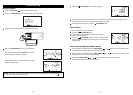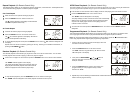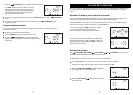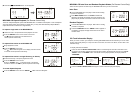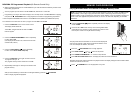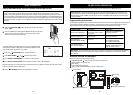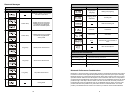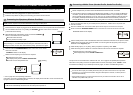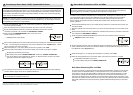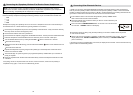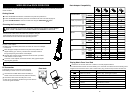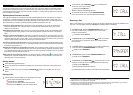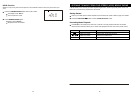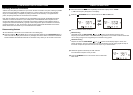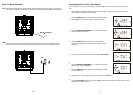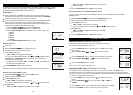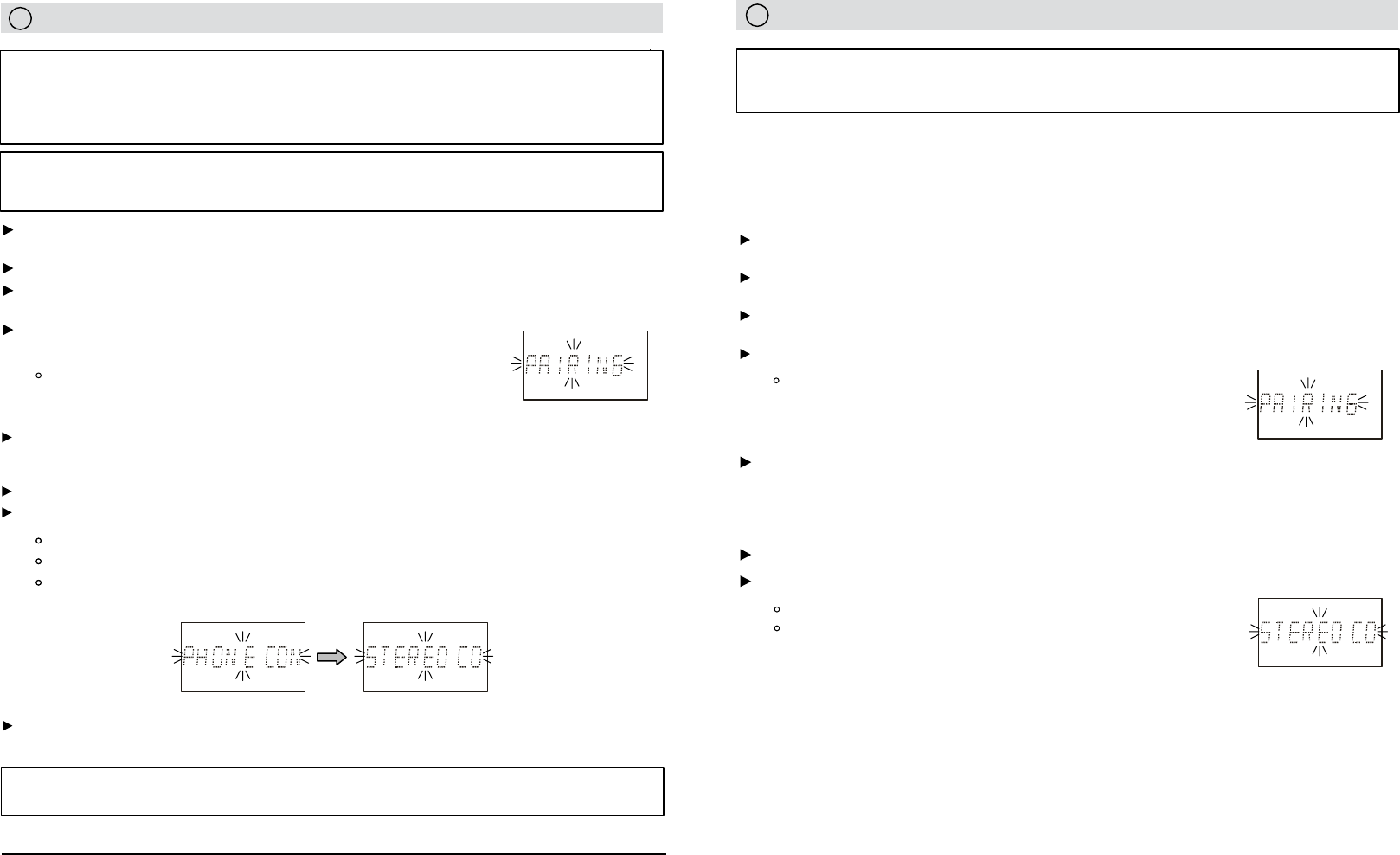
34
35
Connecting a Stereo Music (A2DP)-Capable Mobile Phone
Place the V1BLUE main unit and the phone where they are no more than 3 feet apart.
3
Set the A2DP-capable phone to search for Bluetooth devices and follow the instructions on the phone's
screen. You will recognize the iSymphony main unit by its Bluetooth name
"iSymphony V1". Please
refer to the phone user manual for details.
Ensure that the Wireless iPod Dock is powered off. Wait about 30 seconds for the dock
connection to terminate. The unit will show “DISCONNECT STEREO.”
NOTE: Some mobile phones may connect and disconnect the A2DP profile between tracks. This behavior
is not an indication of a problem with your unit.
Your phone is now connected to the V1BLUE main unit for both speakerphone and music streaming
functions. Refer to pages 40 and 43 for operation instructions.
Ensure that the Bluetooth radio on your mobile phone is powered on. Please refer to the
phone user manual for details.
NOTE: This connection requires a device supporting the Bluetooth A2DP profile for stereo music
connection. Please ensure your dev
ice has the latest versions of
software drivers and/or firmware
supporting Bluetooth functionality. Compatibility with all devices is not guaranteed.
4
In addition to the procedures described above for mobile phones, the iSymphony V1BLUE main unit
can receive stereo music from many other Bluetooth source devices including personal computers,
PDAs, Bluetooth enabled music players. The exact connection procedures vary from device to
device, however the general procedure is outlined below. Please refer to the device user manual for
specic operations.
Ensure that the Bluetooth radio on your mobile phone is powered on. Please refer to the phone user
manual for details.
Place the V1BLUE main unit and the device you wish to connect where they are no more than 3 feet
apart.
Ensure that the wireless iPod dock is powered off. Wait about 30 seconds for connection to terminate.
The unit will show “DISCONNECT STEREO.”
Press and hold the ANSWER/PAIRING button on the main unit or remote control for 5 seconds.
Note About Connecting PCs and PDAs
An increasing number of computing devices include support for Bluetooth, and many include support
for stereo music over Bluetooth (A2DP). For best performance from your particular device, please
ensure that you are using the latest update of software drivers and/or rmware available. In certain
circumstances, updating the software drivers or rmware of your device to the latest release may
add support for A2DP that was not available in a previous release. Please contact the vendor of your
device for such updates and refer to the device user manual for update procedures. Please remember
that system updates should only be performed by qualied individuals after performing a full system
backup.
“PAIRING” ashes on the display.
* If you do not see both “PHONE CONNECTED” and “STEREO CONNECTED” messages, it means that one or other audio prole has not been
connected. The reason may be that one or other prole is already actively connected to another device. Check that you do not have another
device already connected and try again, or refer to Troubleshooting for more details.
Stereo Music Connection to PCs and PDAs
Set the connecting device to search for Bluetooth devices and follow the instructions on the device’s
screen. Please refer to the device user manual for details. You will recognize the iSymphony main unit
by its Bluetooth name “iSymphony V1.”
IMPORTANT: If you are connecting an A2DP-capable phone and you wish to use both the A2DP (music)
and hands-free (speakerphone) functions of your phone together, you must power off the Wireless iPod
Dock before connecting the A2DP phone. A phone supporting A2DP cannot make an A2DP connection
to the system if the wireless dock (also using A2DP) is already connected; only one device supporting
A2DP may be connected at one time.
NOTE: This connection requires a mobile phone supporting the Bluetooth A2DP prole for stereo music
connection. Please familiarize yourself with the Bluetooth capabilities of your device before connecting.
Compatibility with all devices is not guaranteed.
Press and hold the ANSWER/PAIRING button on the main unit or
remote control for 5 seconds.
PAIRING ashes on the display.
Select the iSymphony V1 for pairing. When prompted for a passkey, enter “0000.”
Select the newly paired V1BLUE for connection. Within a few seconds connection is complete.
Double beep conrmation tone is heard.
Main display briey shows “PHONE CONNECTED” followed by “STEREO CONNECTED.”*
You may be asked to grant permission for “AVRCP” or “Remote Control” functions. You should
grant this permission for complete connection.
Select the iSymphony V1 for pairing. When prompted for a passkey, enter “0000.”
Select the newly paired device for connection. Within a few seconds connection is complete.
Double beep conrmation tone is heard.
The main display briey shows “STEREO CONNECTED.”