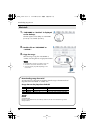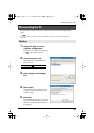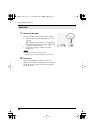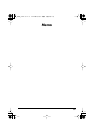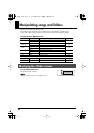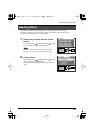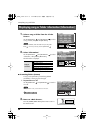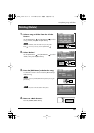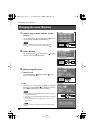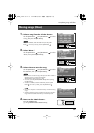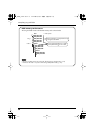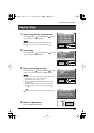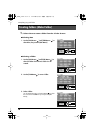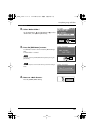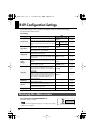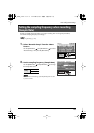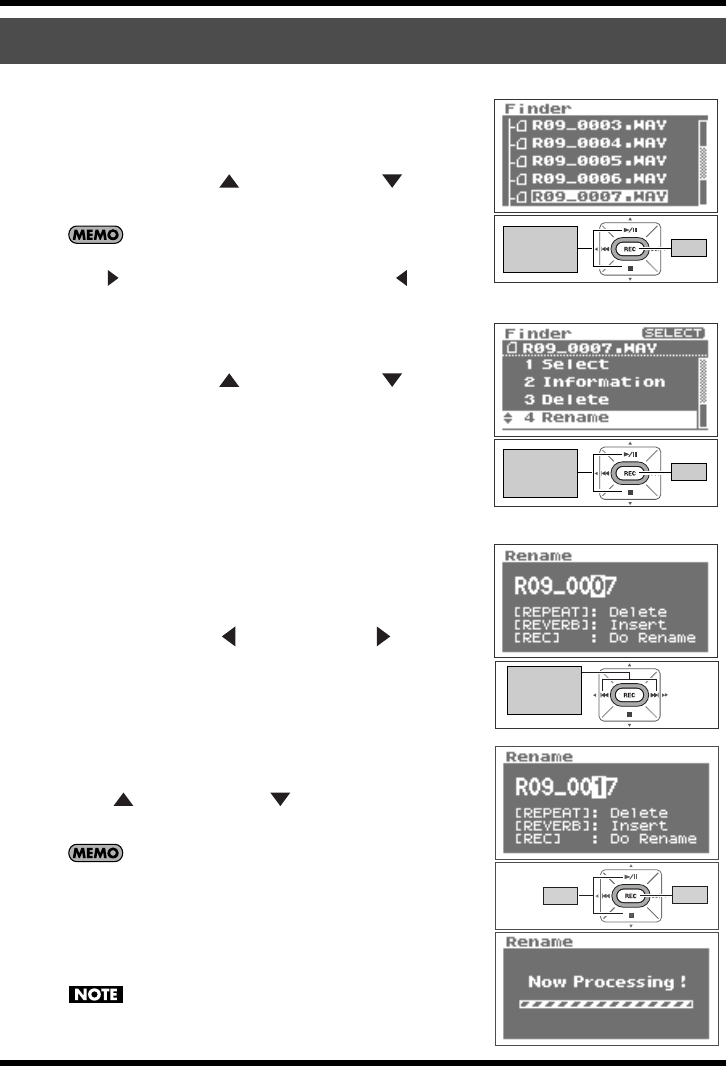
66
Manipulating songs and folders
fig.song-select-e.eps_80
1.
Select a song or folder from the <Finder
Screen>.
Use the [PLAY Button ] and [STOP Button ] to select
a song or folder, then press the [REC Button].
To select a subfolder, select the folder then press the [FWD
Button ]. To move up a level, press the [RWD Button ].
fig.rename-e.eps_80
2.
Select “Rename.”
Use the [PLAY Button ] and [STOP Button ] to select
“Rename,” then press the [REC Button].
fig.rename-3-1-e.eps_80
3.
Edit the song (file) name.
1. Move the cursor.
Use the [RWD Button ] and [FWD Button ] to move
the cursor to the right or left.
fig.rename-3-2-e.eps_80
2. Edit.
Move the cursor to the character to change, use the [PLAY
Button ] and [STOP Button ] to change the character,
then press the [REC Button] to enter the changes.
• Insert a character with the [REVERB Button]. Delete a character
with the [REPEAT Button].
• To cancel, press the [FINDER/MENU Button] before pressing the
[REC Button].
• If the name already exists, “Already Exists” is shown. Use a
different name.
Do not turn off power or remove the memory card while making
changes.
Changing the name (Rename)
Move the
cursor
up or down
Enter
Move the
cursor
up or down
Enter
Move cursor
to the left
or right
Enter
Edit
R-09_e.book 66 ページ 2006年4月6日 木曜日 午後4時51分