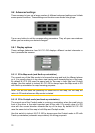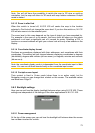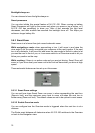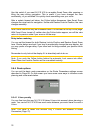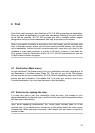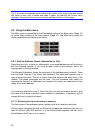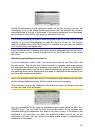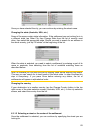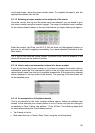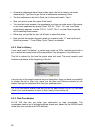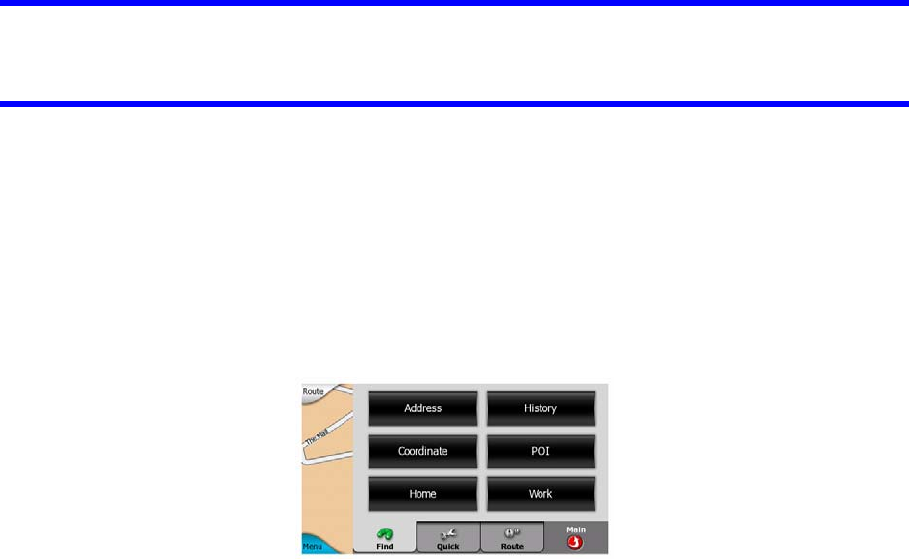
Tip: If you want the selected point shown in the center of the map, close and reopen
the menu or wait until it closes and open it again. By opening the Cursor menu
manually, the map will be moved to have the selected location in the center.
6.3 Using the Main menu
The Main menu is accessible by the Destination button at the Main menu (Page 16)
or by the Menu buttons of the map screens (Page 33). The Main menu gives you
various possibilities for selecting a location.
6.3.1 Find an Address, Street, Intersection or City
Searching for a city, a street, an intersection, or an exact address can all be done in
the Find Address module. If you know at least a part of the address, this is the
quickest way to find the location.
The following illustration shows the structure of the address-search module. There
are five levels (Country, City, Street and Address). The state level appears only in
case of some countries. The list of recent cities and states is the entry point of the
module. The green rectangles are the exits. You can complete your search by
selecting the center of a settlement, the midpoint of a street, an intersection of two
roads, or an exact address.
You enter the module at Level 3. From this point you can go forward (down) to give
the name of the street, then the house number or intersection, or backward (up) to
change the city or country to search.
6.3.1.1 Selecting the city and country to search in
The first screen of the address-search module is the list of recently used cities.
During normal navigation the first line of the list is always the settlement you are in or
near to. Without valid GPS position, or if the Follow button appears, the first line is
the settlement the Cursor is in or near to.
80