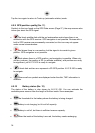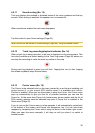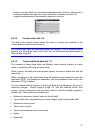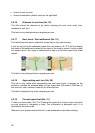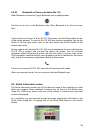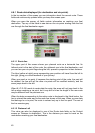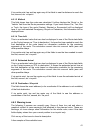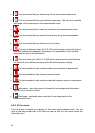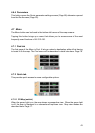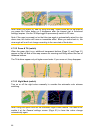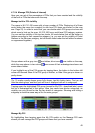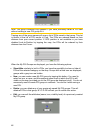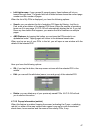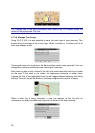If via points exist, tap and tap again any of the fields to see the distance to reach the
first, second, etc. via point.
4.6.1.3 Method
This field shows how the route was calculated. It either displays the ‘Route’ or the
‘Vehicle’ field from the Route parameter settings. If you have chosen Car, Taxi, Bus
or Truck, the type of the route (Fastest, Shortest or Economical) will be displayed
here; if you have selected Emergency, Bicycle or Pedestrian, this information will be
displayed here.
4.6.1.4 Time Left
This is an estimated value that can also be displayed in one of the Route data fields
on the Cockpit screen as ‘Time to destination’. It shows the time needed to reach the
final destination of the route based on information available for the remaining
segments of the route. The calculation cannot take into account traffic jams and
other possible delays.
If via points exist, tap and tap again any of the fields to see the time needed to reach
the first, second, etc. via point.
4.6.1.5 Estimated Arrival
This is an estimated value that can also be displayed in one of the Route data fields
on the Cockpit screen as ‘ETA to destination’. It shows the estimated arrival time at
the final destination of the route based on information available for the remaining
segments of the route. The calculation cannot take into account traffic jams and
other possible delays.
If via points exist, tap and tap again any of the fields to see the estimated arrival at
the first, second, etc. via point.
4.6.1.6 Destination / Via point
This field shows the exact address (or its coordinates if the address is not available)
of the final destination.
If via points exist, tap and tap again any of the fields to see the address or
coordinates of the first, second, etc. via point.
4.6.2 Warning icons
The following 5 squares are normally gray. Some of them turn red and show a
graphical symbol in case warning(s) are attached to the planned route. These are
warnings, so icons always show information for the whole route, even if the data
fields display values from your current position to a via point only.
Click on any of the icons to show its description.
A few samples of the available icons:
41