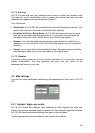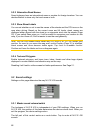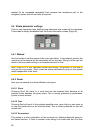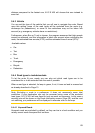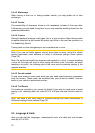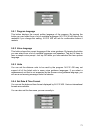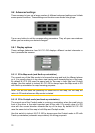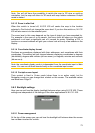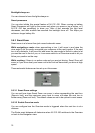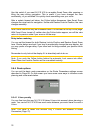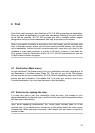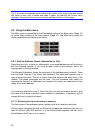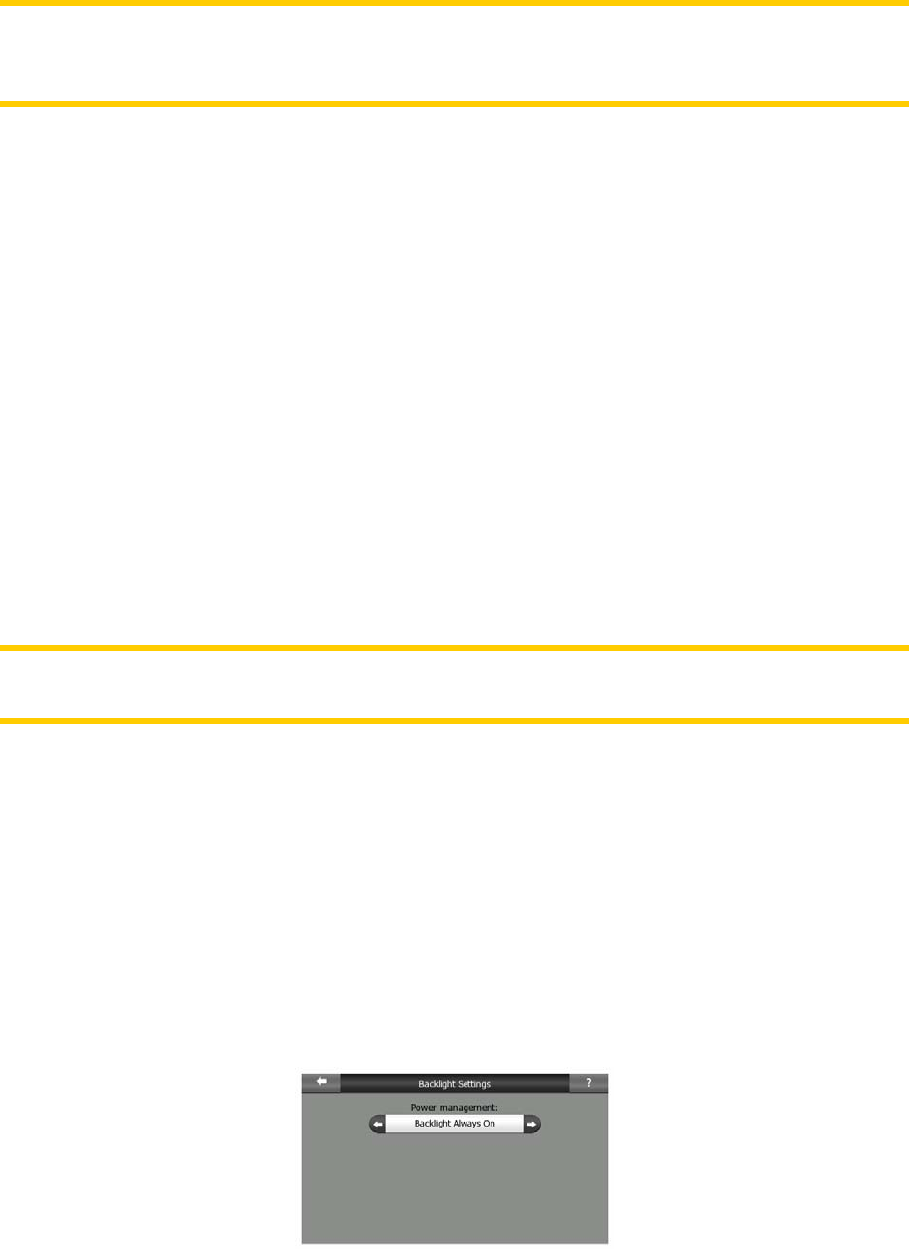
Note: You will still have the possibility to switch the map to 2D view or north-up
orientation, but the map will return to 3D mode with map rotation whenever Cockpit
mode is started.
5.6.1.3 Zoom in after find
When this switch is turned off, N.I.C.E 430 will center the map to the location
selected in Find but will not change the zoom level. If you turn this switch on, N.I.C.E
430 will also zoom in to the selected point.
The zoom level in this case depends on the type of object you have searched for.
For example in the case of a city search, the zoom level will show you the whole
settlement or at least a significant part of it around its center. Selecting a POI, a
junction or an exact address will give you a closer look with only a few streets on the
display.
5.6.1.4 Coordinate display format
Positions are sometimes displayed with their addresses, and sometimes with their
coordinates. This setting lets you choose between displaying coordinates in degrees
(dd.dddddd); degrees and minutes (dd mm.mmm); or degrees, minutes and seconds
(dd mm ss.s).
Note: the coordinate display mode is independent from the coordinate input in Main
menu. You can use all three formats freely on the coordinate input screen.
5.6.1.5 Cockpit screen layout
Their content is fixed in Cruise mode (when there is no active route), but for
Navigation mode you can change their content on this screen. The available values
are listed here: Page 37.
5.6.2 Backlight settings
Here you can set how the display backlight behaves when using N.I.C.E 430. These
settings are independent of the settings of the other applications of N.I.C.E. 430.
5.6.2.1 Power management
At the top of the screen you can set how the backlight will behave when the screen
has not been touched for a while.
73