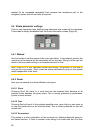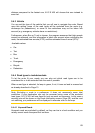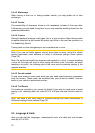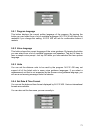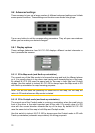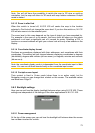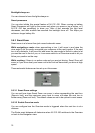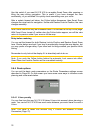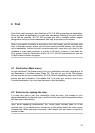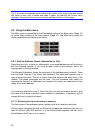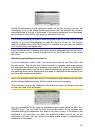The Overview zoom level will determine the fixed zoom level of the map in both
automatic and manually selected (by the Map orientation icon – see here: Page 33)
Overview modes. You can change the zoom level manually at any time (the Follow
button will not be displayed), but when you enter the Overview mode again, the
zoom level will be reset to this value.
You can also move the map in Overview mode. Then the Follow button will appear,
and when pushed, it will move the map to have your current position in the middle
again.
Note: when this automatic feature is disabled, you can still enable the Overview
mode manually as described here: Page 33.
5.6.3.3 Restore Lock-to-Position and Smart Zoom
As described at the hardware buttons and the map screen functions, you can move,
rotate, tilt and zoom the map during navigation. In these cases a Lock icon (Page 32)
appears on the screen.
As already mentioned, you can move, tilt and zoom the map during navigation. In
these cases a Lock icon (Page 32) appears on the screen.
When you tilt or zoom the map, that part of Smart Zoom is automatically deactivated,
the map will still follow your position, but will not change the view parameter you
have modified. You can return to the full Smart Zoom mode by tapping the Follow
button.
If you move the map, all parts of Smart Zoom become deactivated, and the view
freezes. Tapping the Follow button makes N.I.C.E 430 follow your position again
(Lock-to-Position) and also re-enables Smart Zoom.
You can make N.I.C.E 430 push the Follow button for you automatically after a few
seconds of inactivity.
This functionality and the related parameters below apply to the Cockpit screen only.
The Map screen will wait for your action.
Restore Lock-to-Position
Turn this switch on if you want N.I.C.E 430 to return to your current GPS position
after you have moved the map during navigation. This is useful if you have moved
the map accidentally, or if you have moved it to quickly check something near your
route.
After a certain timeout set below, the Follow button disappears, and the map
immediately jumps back to show your current position.
Restore Smart Zoom
75