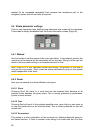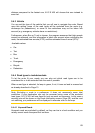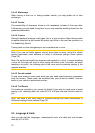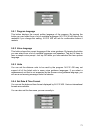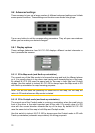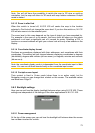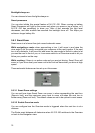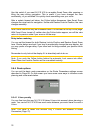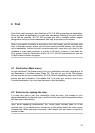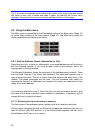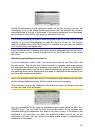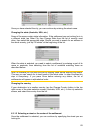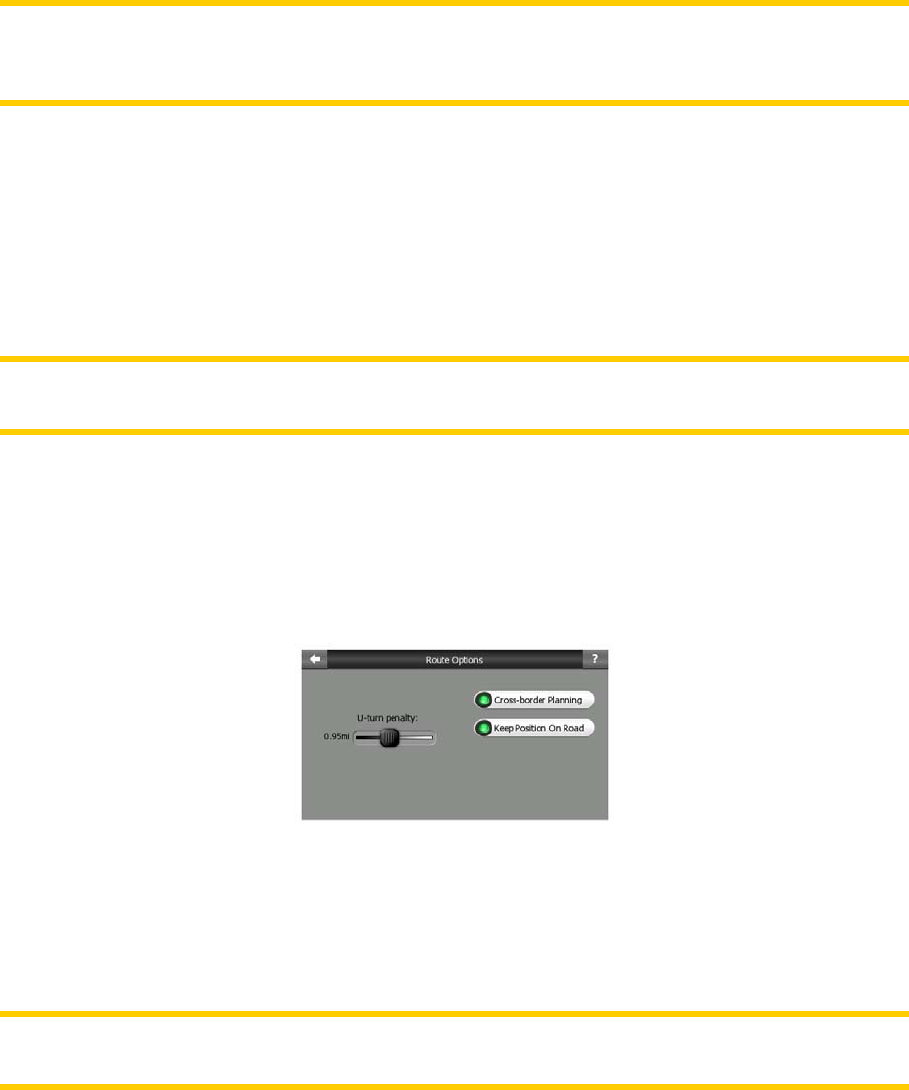
Use this switch if you want N.I.C.E 430 to re-enable Smart Zoom after zooming or
tilting the map during navigation. This is useful if you have changed the view
accidentally, or you modified it to quickly check something near your route.
After a certain timeout set below, the Follow button disappears, then Smart Zoom
changes the view back for navigation. Unlike with Restore Lock-to-Position, the view
changes smoothly.
Note: Smart Zoom can only be re-enabled when it is activated at the top of this page.
With Smart Zoom turned off, neither does the Follow button appear, nor will the view
return to its previous state if you zoom or tilt the map.
Delay before restoring
You can set the timeout for both Restore Lock-to-Position and Restore Smart Zoom
here. Shorter delays are best if you tend to accidentally change the map display, but
you may prefer a longer delay if you often look for things around your position while
driving.
Remember to only look at the display if it is absolutely safe to do so.
Note: If you push the Follow button before the automatic Lock comes into effect,
Smart Zoom and Lock-to-Position will be re-enabled instantly.
5.6.4 Route options
You can set the basic route parameters on the Route Parameters settings screen
described in Page 68. On this screen you have some more ways to influence route
planning and route recalculation.
5.6.4.1 U-turn penalty
You can fine-tune the way N.I.C.E 430 takes U-turns into account when planning a
route. You can tell N.I.C.E 430 how much extra distance you would travel to avoid a
U-turn.
Note: This value is taken into account only if U-turns are enabled in Route
Parameters (Page 70).
76