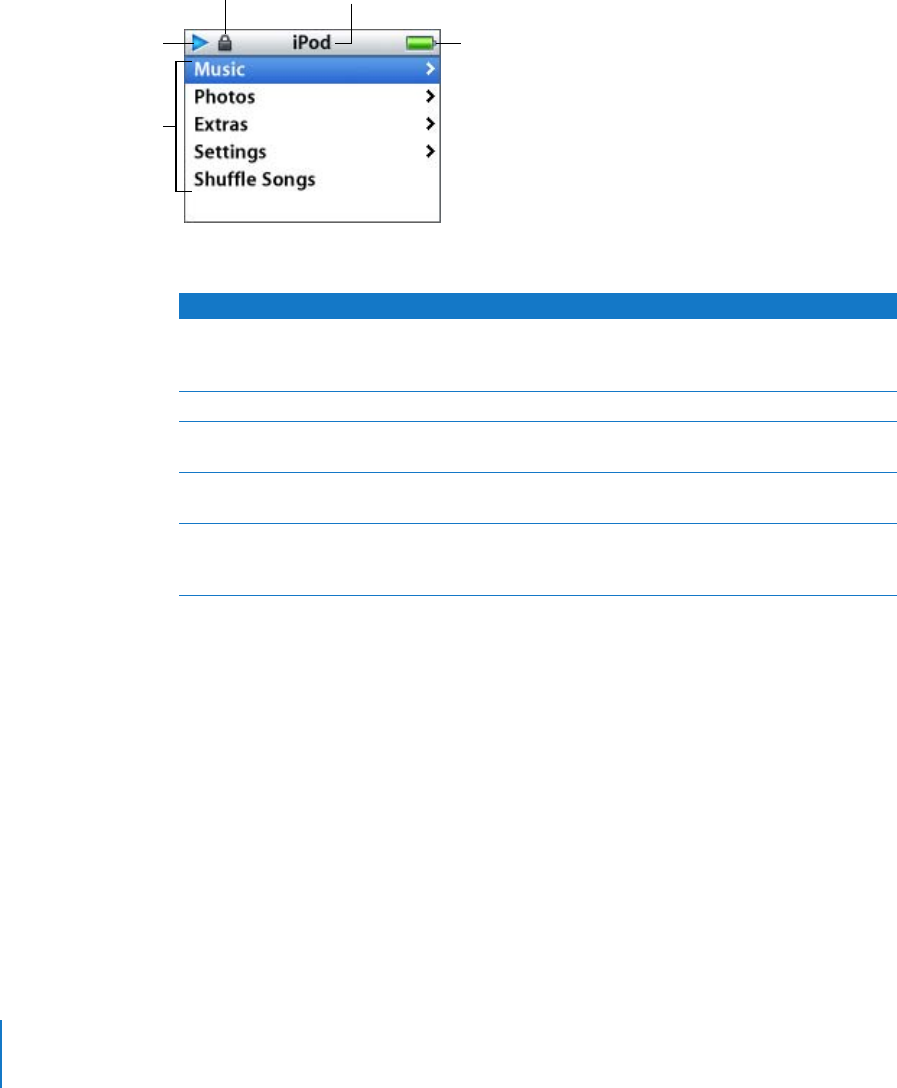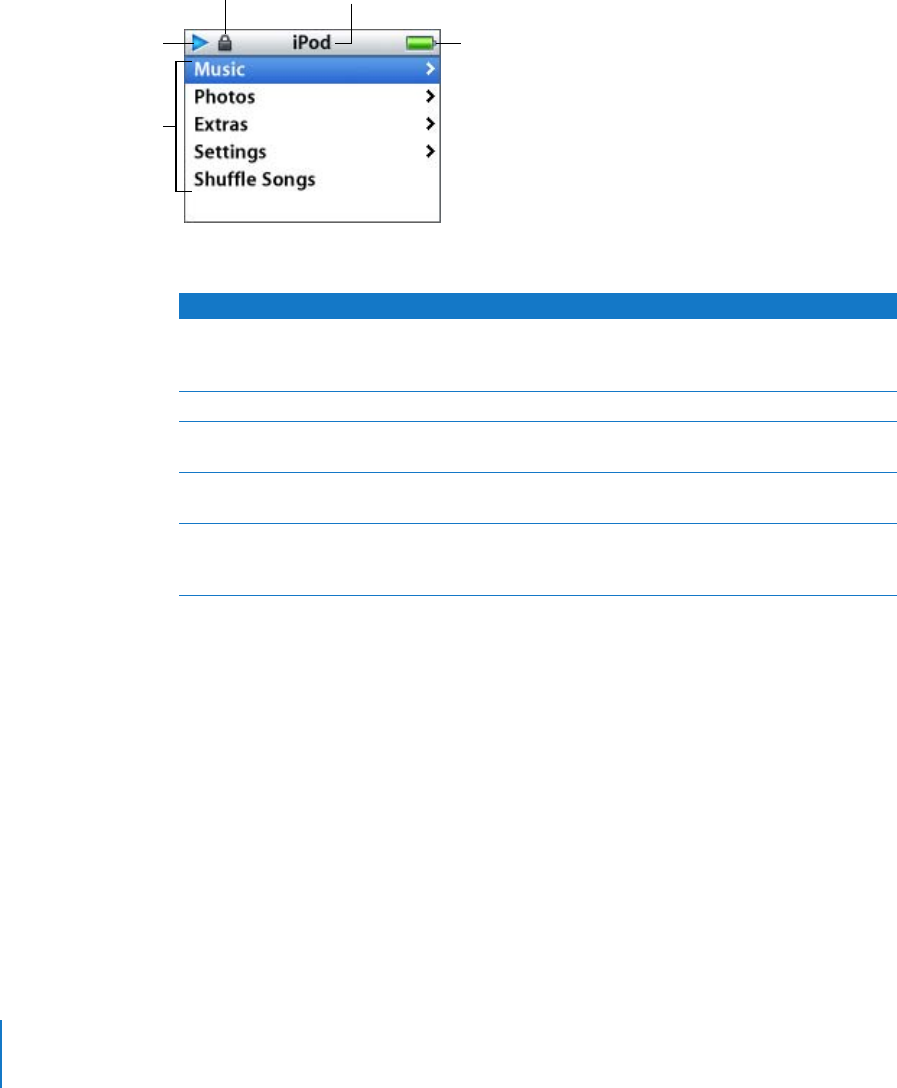
8 Chapter 1
iPod nano Basics
Using iPod nano Menus
When you turn on iPod nano, you see the main menu. Choose menu items to perform
functions and go to other menus. Status icons along the top of the screen show iPod
nano settings.
The following table describes the items in the iPod nano main menu.
Adding or Removing Items From the Main Menu
You might want to add often-used items to the iPod nano main menu. For example,
you can add a “Songs” item to the main menu, so you don’t have to choose Music
before you choose Songs.
To add or remove items from the main menu:
m
Choose Settings > Main Menu.
Play status
Menu items
Battery status
Menu titleLock icon
Display Item Function
Lock icon
The Lock icon appears when the Hold switch (on top of iPod nano)
is set to hold. When the switch is set to hold, the iPod nano
controls are disabled.
Menu title
Displays the title of the current menu.
Play status
The Play icon (
“
) appears if a song is playing. The Pause icon (
1
)
appears if a song is paused.
Battery status
The Battery icon shows the approximate remaining battery charge.
If the battery is charging, the icon is animated.
Menu items
Use the Click Wheel to scroll through menu items. Press the Center
button to choose an item. An arrow next to a menu item indicates
that choosing it leads to another menu.