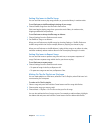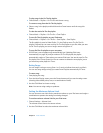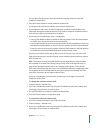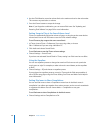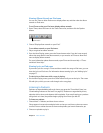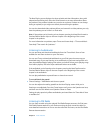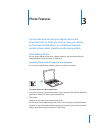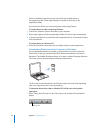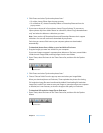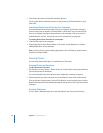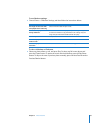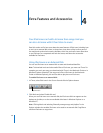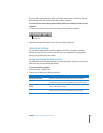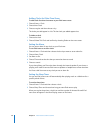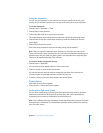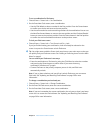Chapter 3 Photo Features 33
2 Click Photos and select “Synchronize photos from.”
 On a Mac, choose iPhoto from the pop-up menu.
 On a Windows PC, choose Photoshop Album or Photoshop Elements from the
pop-up menu.
3 If you want to import all of your photos, choose “Copy all photos.” If you want to
import photos only from certain albums or collections, choose “Copy selected albums
only” and select the albums or collections you want.
Note: Some versions of Photoshop Album and Photoshop Elements don’t support
collections. You can still use them to download all your photos.
Each time you connect iPod nano to your computer, photos are downloaded
automatically.
To download photos from a folder on your hard disk to iPod nano:
1 Drag the images you want into a folder on your computer.
If you want images to appear in separate photo albums on iPod nano, create folders
inside the main image folder, and drag images into the new folders.
2 Open iTunes, select iPod nano in the iTunes Source list, and then click the Options
button.
3 Click Photos and select “Synchronize photos from.”
4 Choose “Choose Folder” from the pop-up menu and select your image folder.
When you download photos to iPod nano, iTunes optimizes the photos for viewing.
Full-resolution image files aren’t transferred by default. Downloading full-resolution
image files is useful if you want to store your images or move them from one computer
to another, but is not necessary to view the images at full quality on iPod nano.
To download full-resolution image files to iPod nano:
1 Open iTunes, select iPod nano in the iTunes Source list, and then click the Options
button.
Options button
Options button