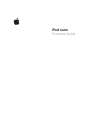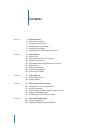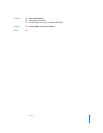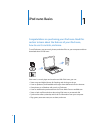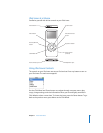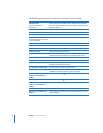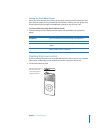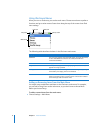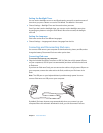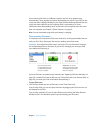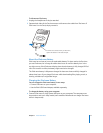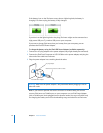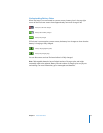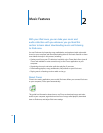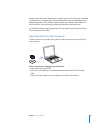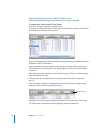6 Chapter 1
iPod nano Basics
The following table shows you what else you can do with iPod nano controls.
To Do This
Reset iPod nano
(if your iPod nano isn’t
responding)
Set the Hold switch to Hold and turn it off again. Press the Menu
and Center buttons at the same time for about 6 seconds, until the
Apple logo appears.
Turn on iPod nano
Press any button.
Turn off iPod nano
Press and hold Play/Pause
(
’
)
.
Turn on the backlight
Press any button or use the Click Wheel.
Disable the iPod nano buttons
(so nothing happens if you press
them accidentally)
Set the Hold switch to Hold (an orange bar appears).
Choose a menu item
Scroll to the item and press the Center button.
Go back to the previous menu
Press Menu.
Go back to the main menu
Press and hold Menu.
Browse for a song
Choose Music from the main menu.
Play a song
Select the song and press the Center or Play/Pause
(
’
)
button.
iPod nano has to be ejected from your computer to play songs.
Pause a song
Press Play/Pause
(
’
)
or unplug your headphones.
Change the volume
From the Now Playing screen, use the Click Wheel.
Play all the songs in a list
Select the list title (an album title or the title of a playlist, for
example) and press Play/Pause
(
’
)
.
Play all songs in random order
From the main menu, choose Shuffle Songs.
Skip to any point in a song
From the Now Playing screen, press the Center button to show the
scrubber bar, and then scroll to any point in the song.
Skip to the next song or
chapter in an audiobook or
podcast
Press Next/Fast-forward (
‘
).
Start a song over
Press Previous/Rewind (
]
).
Play the previous song or
chapter in an audiobook or
podcast
Press Previous/Rewind (
]
) twice.
Fast-forward or rewind a song
Press and hold Next/Fast-forward (
‘
) or Previous/Rewind (
]
).
Add a song to the On-The-Go
playlist
Select a song, and then press and hold the Center button until the
song title flashes.