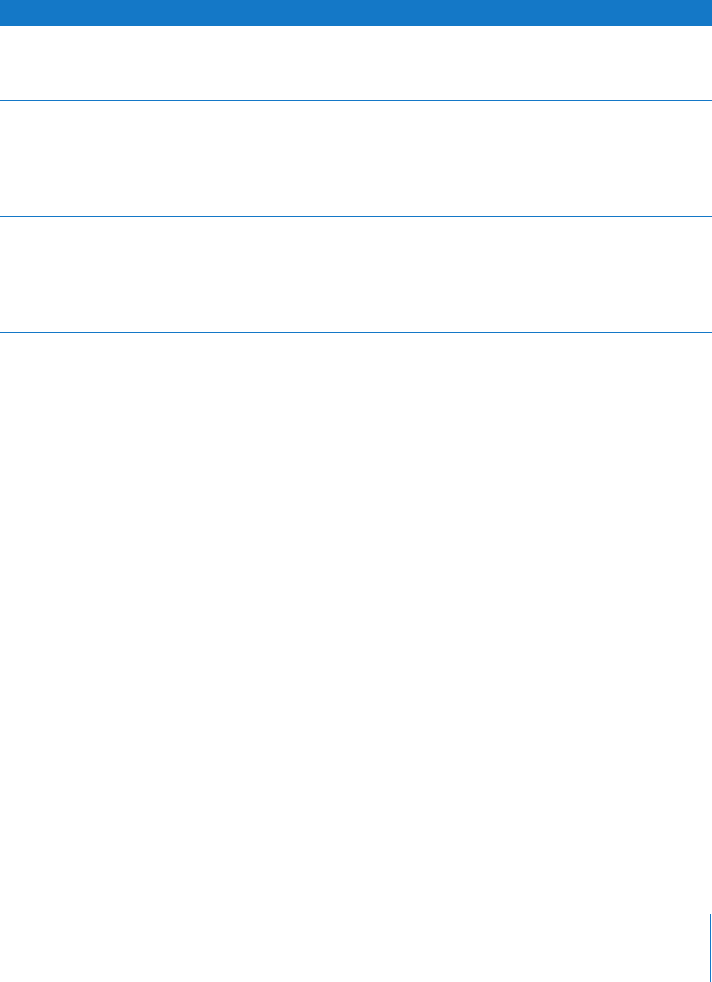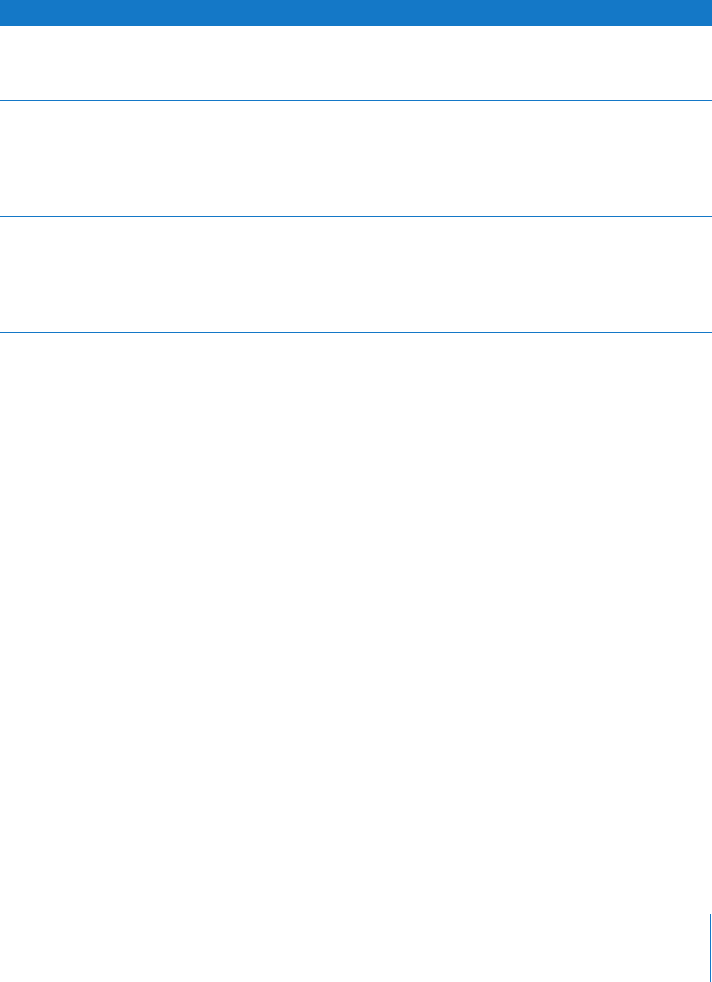
Chapter 2 Music Features 23
Downloading Podcasts to iPod nano
The settings for downloading podcasts to an iPod nano are separate from the settings
for transferring songs. Podcast transfer settings don’t affect song transfer settings, and
vice versa. You can download podcasts to your iPod nano manually, or you can set
iTunes to automatically update all podcasts or selected podcasts.
To set iTunes to update the podcasts on iPod nano automatically:
1 Select iPod nano in the iTunes Source list and click the Options button.
2 Click Podcasts and select one of the following options:
When you set iTunes to update iPod nano podcasts automatically, iPod nano is
updated each time you connect it to your computer.
To set iTunes to let you manually manage podcasts:
1 Select iPod nano in the iTunes Source list and click the Options button.
2 Click Podcasts and select “Manually manage Podcasts.”
To download podcasts manually to iPod nano:
m In iTunes, drag the latest episodes of shows from the Podcasts playlist to your iPod
nano.
To Set iTunes To Do This
Update all podcasts
automatically
Select “Automatically update all Podcasts.”
When you click OK, iTunes updates the podcasts on iPod nano to match
the podcasts on your computer.
Update selected
podcasts automatically
Select “Automatically update selected Podcasts only,” check the boxes
next to the podcasts you want to update, and choose an update option
from the pop-up menu.
When you click OK, iTunes updates your selected podcasts on iPod nano
to match the selected podcasts on your computer.
Limit the number of
episodes automatically
updated on iPod nano
Select one of the automatic update options and then choose an option
from the Update pop-up menu: “All episodes,” “Only checked episodes,”
“Only most recent episode,” or “Only unplayed episodes.”
When iTunes updates iPod nano podcasts, episodes other than the ones
you set are deleted from iPod nano.