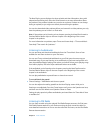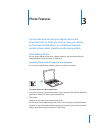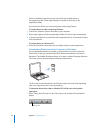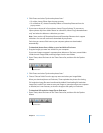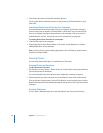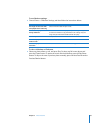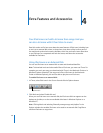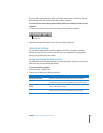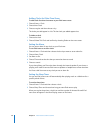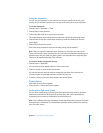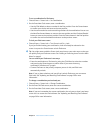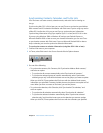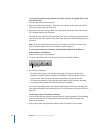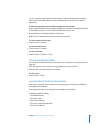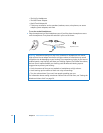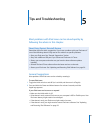38 Chapter 4 Extra Features and Accessories
Adding Clocks for Other Time Zones
To add clocks for other time zones to your iPod nano screen:
1 Choose Extras > Clock.
2 Choose New Clock.
3 Choose a region and then choose a city.
The clocks you add appear in a list. The last clock you added appears last.
To delete a clock:
1 Choose the clock.
2 Choose Delete This Clock and confirm by choosing Delete on the next screen.
Setting the Alarm
You can set an alarm for any clock on your iPod nano.
To use iPod nano as an alarm clock:
1 Choose Extras > Clock and then choose the clock you want to set an alarm for.
2 Choose Alarm Clock.
3 Set Alarm to On.
4 Choose Time and set the time that you want the alarm to sound.
5 Choose a sound.
If you choose Beep, you’ll hear the alarm through the internal speaker. If you choose a
playlist, you’ll need to connect iPod nano to speakers or headphones to hear the alarm.
You’ll see a bell icon next to any clock you set an alarm for.
Setting the Sleep Timer
You can set iPod nano to turn off automatically after playing music or a slideshow for a
specific period of time.
To set the sleep timer:
1 Choose Extras > Clock and then choose a clock.
2 Choose Sleep Timer and choose how long you want iPod nano to play.
When you set the sleep timer, a clock icon and the number of minutes left until iPod
nano turns off appear in the Now Playing screen on iPod nano.