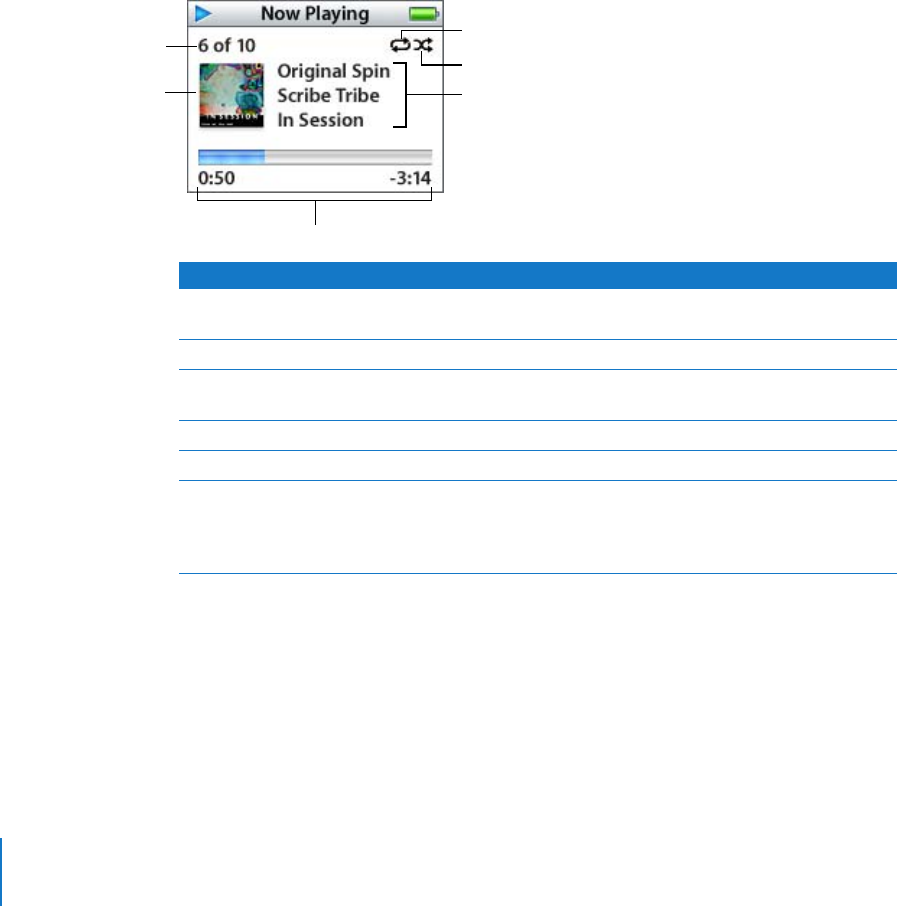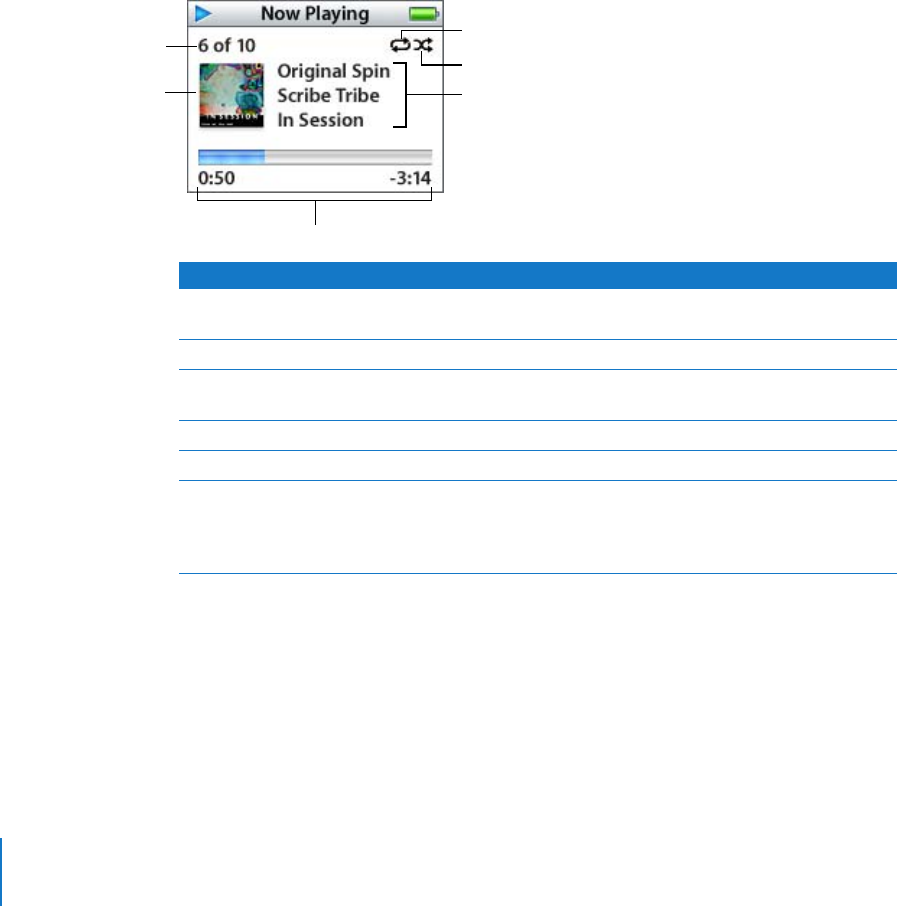
24 Chapter 2 Music Features
Playing Music
After you download music and other audio to your iPod nano, you can listen to it. Use
the Click Wheel and Center button to browse for a song, audiobook, or podcast. You
only see menu items for Podcasts and Audiobooks if you’ve downloaded those items to
iPod nano.
To browse for and play a song:
m Choose Music, browse for a song, press Play (’), and enjoy!
When a song is playing, the Now Playing screen appears. When you see the Now
Playing screen, you can use the Click Wheel to change the volume. The following table
describes the elements on the Now Playing screen of iPod nano.
Depending on what type of audio you’re listening to, you can press the Center button
repeatedly from the Now Playing screen to get to other information and options, such
as the rating screen for songs and audiobooks, album art, podcast information, reading
speed, and more. Click the Menu button to return to the previous screen.
Now Playing Screen Function
Song number Shows the number of the song playing within the current
sequence of songs.
Album art Shows album art if it is included in the song’s audio file.
Repeat icon (⁄) Appears if iPod nano is set to repeat all songs. The Repeat Once
icon (!) appears if iPod nano is set to repeat one song.
Shuffle icon (¡) Appears if iPod nano is set to shuffle songs or albums.
Song information Displays the song title, artist, and album title.
Song time (progress bar) Displays time elapsed and time remaining for the current song.
Press the Center button to show the scrubber bar, which displays a
diamond to show where you are. Use the Click Wheel to navigate
to a different part of the song, audiobook, or podcast.
Repeat icon
Shuffle icon
Song time
Song number
Song information
Album art